How to Build Your First Custom PC: A Beginner’s Guide to DIY Computer Assembly
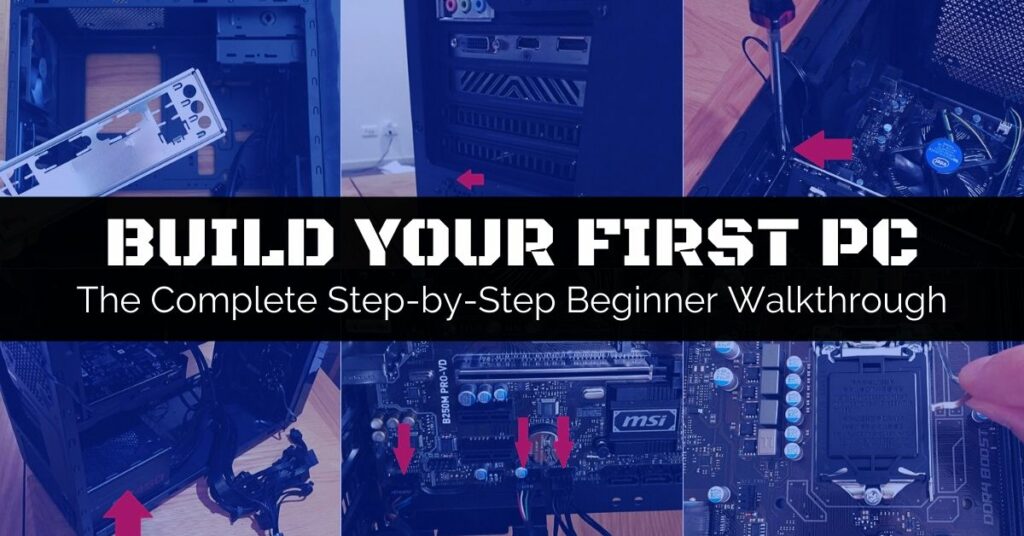
Building your first custom PC is an exhilarating journey into the heart of technology, providing a hands-on experience that goes beyond the limitations of pre-built systems. While the prospect may seem daunting to beginners, this comprehensive guide aims to demystify the process, offering a step-by-step tutorial on assembling your DIY computer. From selecting components to connecting cables, this guide covers everything you need to know to build a custom PC tailored to your preferences and performance needs.
I. Planning Your Custom PC Build
A. Defining Your Purpose
Before diving into the world of PC components, identify the primary purpose of your custom build. Whether it’s gaming, content creation, or general productivity, understanding your needs will guide component selection.
B. Setting a Budget
Establish a realistic budget for your custom PC build. Balancing performance and cost is crucial, and having a budget ensures you make informed decisions throughout the process.
II. Selecting PC Components
A. Choosing a Processor (CPU)
The central processing unit (CPU) is the brain of your PC. Select a CPU based on your budget, performance requirements, and compatibility with the motherboard.
B. Picking a Motherboard
The motherboard acts as the central hub connecting all components. Consider factors such as form factor, CPU socket compatibility, and available expansion slots when choosing a motherboard.
C. Selecting Memory (RAM)
Random access memory (RAM) influences system performance. Choose the right amount of RAM for your needs and ensure compatibility with the motherboard’s specifications.
D. Deciding on Storage Solutions
Select storage options based on speed, capacity, and reliability. Common choices include solid-state drives (SSD) for speed and traditional hard disk drives (HDD) for storage capacity.
E. Choosing a Graphics Card (GPU)
For gaming and graphics-intensive tasks, a dedicated graphics card is essential. Research GPUs based on performance benchmarks and compatibility with your intended applications.
F. Power Supply (PSU) Considerations
Choose a power supply unit (PSU) that meets the power requirements of your components. Consider future upgrades and opt for a PSU with modular cables for a cleaner build.
G. Selecting a PC Case
Choose a PC case based on your preferred form factor, aesthetics, and airflow considerations. Ensure the case accommodates the selected motherboard and provides room for future upgrades.
H. Additional Components and Accessories
Consider additional components such as cooling solutions, case fans, and peripherals like a keyboard, mouse, and monitor.
III. Preparing Your Workspace
A. Gather Necessary Tools
Collect essential tools, including screwdrivers, cable ties, and an anti-static wrist strap to prevent electrostatic discharge.
B. Create a Clean and Organized Workspace
Set up a spacious and clutter-free workspace with ample lighting. Arrange components and tools in an organized manner for easy access during assembly.
IV. Step-by-Step Assembly
A. Install the CPU and Cooler
Handle the CPU with care, aligning and securing it into the motherboard’s CPU socket. Install the CPU cooler, ensuring proper thermal paste application for effective heat dissipation.
B. Install Memory (RAM)
Seat the RAM modules into the motherboard’s memory slots, applying gentle pressure until they click into place. Follow the motherboard manual for the correct configuration.
C. Mount the Motherboard
Carefully place the motherboard into the PC case, aligning it with standoffs. Secure the motherboard using screws provided with the case.
D. Install Storage Drives
Connect storage drives to the motherboard using SATA cables. Secure SSDs or HDDs in designated drive bays within the PC case.
E. Insert the Graphics Card
Install the graphics card into the PCIe slot on the motherboard, securing it with screws if necessary. Connect power cables from the PSU to the graphics card.
F. Connect Power Supply Cables
Attach power supply cables to the motherboard, CPU, GPU, and storage drives. Cable management is crucial for optimal airflow and aesthetics.
G. Connect Case Fans and Additional Components
Install case fans and connect them to the motherboard or directly to the PSU. Connect any additional components, such as RGB lighting or expansion cards.
H. Double-Check Connections
Review all cable connections and component installations. Ensure that everything is securely in place before proceeding.
I. Power On and Test
Connect peripherals and power on the PC. Access the motherboard BIOS to confirm component recognition and configure settings. Install the operating system and test system stability.
V. Troubleshooting and Optimization
A. Addressing Common Issues
If your PC encounters issues during the initial boot, consult troubleshooting guides to identify and resolve common problems.
B. Updating Drivers and BIOS
Ensure all drivers, including graphics card and motherboard drivers, are up-to-date. Check for BIOS updates to benefit from stability improvements and added features.
VI. Post-Build Tips and Upgrades
A. Cable Management
Refine cable management for improved airflow and a cleaner aesthetic. Use cable ties and routing options within the case to organize cables.
B. Future Upgrades
Consider future upgrades based on evolving needs. Whether it’s adding more storage, upgrading the graphics card, or increasing RAM, plan for scalability.
VII. Joining PC Building Communities
A. Online Forums and Communities
Connect with fellow PC enthusiasts on online forums and communities. Share your build experience, seek advice, and stay updated on the latest trends and technologies.
Conclusion
Building your first custom PC is a rewarding endeavor that empowers you to create a system tailored to your preferences and performance requirements. By following this step-by-step guide, beginners can navigate the complexities of DIY computer assembly with confidence. Embrace the learning experience, troubleshoot challenges, and revel in the satisfaction of powering on a custom-built PC crafted with your own hands. As technology advances, your newfound skills in PC building pave the way for future upgrades and the exploration of innovative components. Welcome to the world of DIY PC building—a journey that combines technical know-how with the joy of creating a personalized computing powerhouse.




