Enhancing Efficiency: A Comprehensive Guide to Adding Quick Contacts to the Start Menu in Windows 10
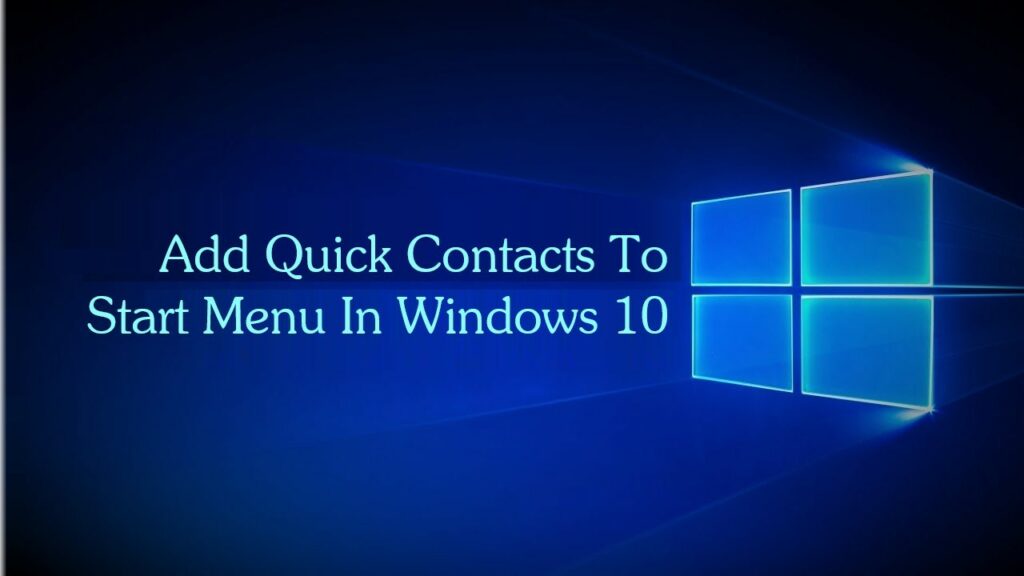
In the fast-paced digital age, staying connected with colleagues, friends, and family members is essential for maintaining productivity and fostering meaningful relationships. Windows 10, Microsoft’s flagship operating system, offers a plethora of features designed to streamline communication and accessibility, including the ability to add quick contacts to the Start menu. By adding quick contacts to the Start menu, users can expedite communication and access important contacts with just a few clicks, enhancing efficiency and convenience. In this extensive guide, we will delve into the step-by-step process, tips, and best practices for adding quick contacts to the Start menu in Windows 10, empowering you to stay connected and organized in the digital realm.
Understanding the Importance of Quick Contacts:
Quick contacts provide users with easy access to their most frequently contacted individuals, allowing them to initiate communication quickly and efficiently. Whether you need to send an email, make a phone call, or start a video chat, having quick access to your contacts can save valuable time and streamline your workflow. By adding quick contacts to the Start menu, you can centralize your communication tools and ensure that your most important contacts are always just a click away.
Adding Quick Contacts to the Start Menu:
Now, let’s explore the step-by-step process for adding quick contacts to the Start menu in Windows 10:
- Open the People App: Click on the Start button in the taskbar, then type “People” in the search bar and press Enter. This will open the People app, which serves as the central hub for managing contacts in Windows 10.
- Import Contacts: If you haven’t already done so, you’ll need to import your contacts into the People app. Click on the “Import contacts” button and follow the on-screen instructions to import contacts from various sources, such as Outlook, Google, or other email accounts.
- Select Contacts: Once your contacts are imported, navigate to the “All contacts” tab in the People app. Here, you’ll see a list of all your contacts. Select the contacts that you want to add to the Start menu by clicking on their names.
- Pin to Start: With the desired contacts selected, right-click on one of the selected contacts to open the context menu. Then, click on the “Pin to Start” option. This will create a tile for each selected contact on the Start menu.
- Customize Tiles: You can customize the tiles for your quick contacts by resizing them, rearranging them, or renaming them. Simply right-click on a tile to access the customization options.
- Access Quick Contacts: Once you’ve added your quick contacts to the Start menu, you can access them by clicking on the Start button and scrolling through the tiles. Clicking on a contact tile will open a menu with options to call, email, or chat with the contact using the default communication app.
Tips and Best Practices:
To make the most of quick contacts in the Start menu, consider the following tips and best practices:
- Organize Contacts: Group your contacts into categories or folders based on criteria such as work, personal, or family. This will make it easier to locate specific contacts and keep your Start menu tidy.
- Update Contact Information: Regularly review and update your contact information to ensure that your quick contacts remain current and up-to-date. This includes adding new contacts, removing outdated contacts, and updating contact details as needed.
- Utilize Live Tiles: Take advantage of Live Tiles to see real-time updates and notifications from your quick contacts directly on the Start menu. You can enable Live Tiles for individual contacts by right-clicking on their tiles and selecting the “Turn live tile on” option.
- Customize Communication Options: Customize the communication options for each contact based on your preferences and communication habits. For example, you can choose to call, email, or chat with a contact directly from the Start menu, depending on the available communication channels.
Conclusion:
In conclusion, adding quick contacts to the Start menu in Windows 10 is a simple yet powerful feature that can enhance efficiency, productivity, and connectivity. By centralizing your most frequently contacted individuals and providing easy access to communication tools, quick contacts streamline your workflow and ensure that you stay connected with colleagues, friends, and family members at all times. Whether you’re making a quick phone call, sending an urgent email, or starting a video chat, having quick access to your contacts on the Start menu empowers you to communicate effectively and stay organized in the digital age. So, take advantage of this feature, add your quick contacts to the Start menu, and experience the benefits of streamlined communication and enhanced productivity in Windows 10.




