Enhancing Accessibility: A Comprehensive Guide to Adding a URL Field to the Taskbar in Windows 10
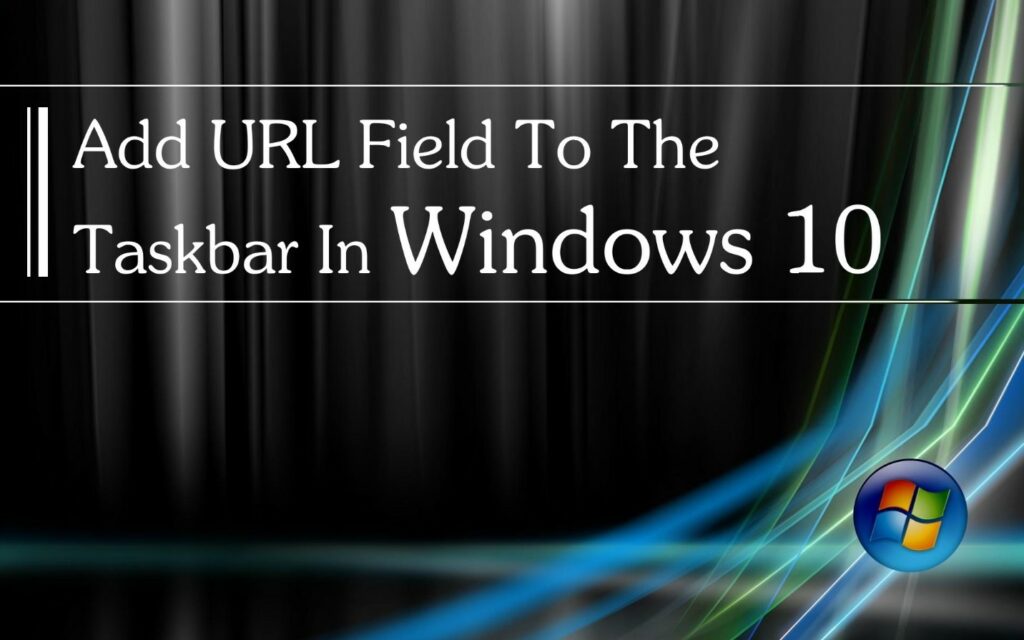
In today’s digital landscape, quick and convenient access to websites and online resources is essential for productivity, communication, and entertainment. Windows 10, Microsoft’s flagship operating system, offers a myriad of features designed to streamline web browsing and enhance accessibility. One such feature is the ability to add a URL field to the taskbar, allowing users to quickly navigate to their favorite websites or search the web directly from the desktop. In this extensive guide, we will explore the step-by-step process, tips, and best practices for adding a URL field to the taskbar in Windows 10, empowering you to optimize your web browsing experience and boost productivity.
Understanding the Importance of a URL Field:
A URL field, also known as an address bar or omnibox, provides users with a centralized location to enter website addresses (URLs) or perform web searches directly from the taskbar. By adding a URL field to the taskbar, users can eliminate the need to open a web browser separately, saving time and streamlining the browsing experience. Whether you’re accessing frequently visited websites, conducting research, or searching for information online, having a URL field readily accessible on the taskbar ensures seamless navigation and efficient web browsing.
Adding a URL Field to the Taskbar in Windows 10:
Now, let’s explore the step-by-step process for adding a URL field to the taskbar in Windows 10:
- Enable the Search Box: Right-click on an empty space on the taskbar to open the context menu. Hover over “Search” and select either “Show search box” or “Show search icon,” depending on your preference. This will enable the search box on the taskbar, which doubles as a URL field.
- Access the Search Box: Once the search box is enabled, simply click on it to activate it. You’ll notice that it displays the text “Type here to search” by default.
- Enter a URL: Click inside the search box and type the URL of the website you want to visit. Press Enter on your keyboard or click on the arrow icon to the right of the search box to navigate to the specified URL.
- Perform a Web Search: Alternatively, you can use the search box to perform a web search by entering keywords or phrases related to your query. Press Enter on your keyboard or click on the arrow icon to execute the search and view the search results in your default web browser.
Tips and Best Practices:
To make the most of the URL field on the taskbar in Windows 10, consider the following tips and best practices:
- Pin Frequently Visited Websites: Pin frequently visited websites to the taskbar for quick and easy access. Simply navigate to the desired website in your web browser, click on the address bar, and drag the website icon (favicon) to the taskbar. This creates a shortcut to the website, allowing you to open it directly from the taskbar without typing the URL.
- Customize Search Settings: Customize the search settings in Windows 10 to tailor the search experience to your preferences. For example, you can adjust search filters, change search providers, or enable SafeSearch to filter out explicit content from search results.
- Use Keyboard Shortcuts: Take advantage of keyboard shortcuts to streamline navigation and browsing tasks. For example, pressing Ctrl + E on your keyboard automatically focuses the cursor in the search box on the taskbar, allowing you to start typing immediately.
- Explore Cortana Integration: Cortana, Microsoft’s virtual assistant, is integrated with the search box on the taskbar, providing additional features and functionality. Experiment with voice commands, reminders, and personalized recommendations to enhance your browsing experience.
Conclusion:
In conclusion, adding a URL field to the taskbar in Windows 10 is a valuable feature that empowers users to streamline web browsing and enhance productivity. Whether you’re accessing frequently visited websites, performing web searches, or navigating the web, having a URL field readily accessible on the taskbar ensures quick and convenient access to online resources. By following the step-by-step instructions, tips, and best practices outlined in this guide, you can easily add a URL field to the taskbar in Windows 10 and optimize your browsing experience. So, take advantage of this feature, stay connected, and make the most of your time online in the digital age.




