Crafting Visual Consistency: A Comprehensive Guide to Defining Styles in CorelDRAW
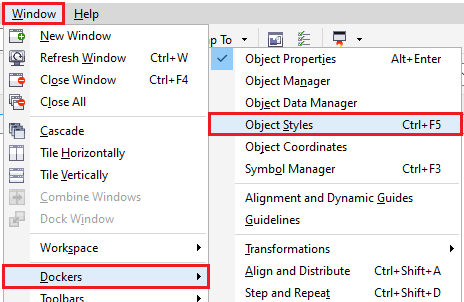
Introduction:
In the realm of graphic design, achieving visual consistency is a hallmark of professional and impactful projects. CorelDRAW, a versatile vector graphics editor, provides designers with powerful tools to define styles. This comprehensive guide explores the intricate process of defining styles in CorelDRAW, shedding light on the significance of style definition, step-by-step instructions for creating and applying styles, and advanced techniques for unleashing the full potential of this feature.
Section 1: The Importance of Style Definition
1.1 Defining Styles in CorelDRAW: Styles in CorelDRAW are a collection of formatting attributes such as colors, fonts, and effects that can be easily applied to objects. Delve into the importance of style definition as a means to maintain visual coherence, enhance efficiency, and establish a unified design language.
1.2 Streamlining Design Workflows: Understand how defining styles streamlines design workflows. Consistent styles across projects facilitate quick and efficient design decisions, ultimately saving time and ensuring a polished end result.
Section 2: Navigating CorelDRAW’s Styling Options
2.1 Exploring CorelDRAW’s Styling Features: Familiarize yourself with the robust styling features in CorelDRAW. From the Object Properties docker to the Text Styles docker, explore the diverse array of tools available for defining styles.
2.2 Understanding the Style Editor: Recognize the significance of the Style Editor, a central hub for defining and managing styles in CorelDRAW. Learn how this tool allows designers to customize and save formatting attributes for later use.
Section 3: Step-by-Step Guide to Defining Styles
3.1 Selecting the Object: Begin the process by selecting the object from which you want to define a style. This could be a shape, text box, or any other design element that embodies the desired visual attributes.
3.2 Accessing the Style Editor: Navigate to the Style Editor in CorelDRAW. Understand the location and functionality of this tool, which serves as the gateway for defining and customizing styles.
3.3 Choosing Formatting Attributes: Explore the options within the Style Editor to choose the formatting attributes you want to include in the defined style. This may involve selecting colors, specifying font styles, adjusting effects, and more.
3.4 Naming the Style: Assign a descriptive name to the style you are defining. A clear and meaningful name ensures that the style is easily identifiable and can be quickly accessed when needed.
3.5 Confirming the Style Definition: Finalize the style definition by confirming your selections and choices. Ensure that the defined style accurately captures the visual characteristics of the selected object.
Section 4: Applying Defined Styles to Objects
4.1 Selecting Target Objects: Explore the process of applying defined styles to other objects in your design. Choose the target objects that you want to enhance with the formatting attributes of the defined style.
4.2 Accessing the Style Editor for Application: Navigate back to the Style Editor. Learn how to access the defined style and apply it to the selected objects, providing a consistent and unified look across your design.
4.3 Fine-Tuning Style Application: Understand how to fine-tune the application of defined styles. CorelDRAW allows for flexibility in adjusting the intensity or proportion of specific formatting attributes to achieve the desired visual balance.
Section 5: Advanced Techniques for Style Customization
5.1 Modifying Defined Styles: Delve into the advanced features of modifying existing styles. Learn how to make adjustments to the attributes stored in a defined style, accommodating changes in design requirements.
5.2 Creating Variations of Defined Styles: Explore techniques for creating variations of defined styles. This advanced approach involves tweaking certain attributes while preserving the core elements, providing versatility in design application.
Section 6: Troubleshooting and Tips for Effective Style Management
6.1 Addressing Compatibility Issues: Understand how to troubleshoot compatibility issues when applying defined styles across different projects or versions of CorelDRAW. Explore tips for ensuring seamless style integration.
6.2 Managing Style Libraries: Learn effective strategies for managing your style libraries. From organizing styles to creating backups, efficient management ensures a streamlined workflow and easy access to the styles you need.
Section 7: Collaborative Workflows and Style Definition
7.1 Sharing Defined Styles: In a collaborative design environment, explore the methods for sharing defined styles with team members. Learn how to export and import styles to maintain consistency across projects.
7.2 Establishing Style Definition Guidelines: Enhance collaborative workflows by establishing guidelines for style definition. Communicate best practices and conventions to ensure a unified approach to styling across the design team.
Conclusion:
In conclusion, the ability to define styles in CorelDRAW is a powerful tool for designers seeking to establish and maintain visual consistency in their projects. Whether you are a seasoned professional or a newcomer to the world of graphic design, this comprehensive guide equips you with the knowledge and techniques needed to harness the power of style definition. By understanding the importance of style definition, navigating CorelDRAW’s styling options, following a step-by-step guide for defining styles, applying styles to other objects, exploring advanced customization techniques, and implementing effective troubleshooting and collaborative workflows, designers can unlock the full potential of CorelDRAW’s styling features for a cohesive and visually striking design experience.




