Crafting Cinematic Magic: A Comprehensive Guide to Creating a Cinematic Look in Adobe Premiere Pro
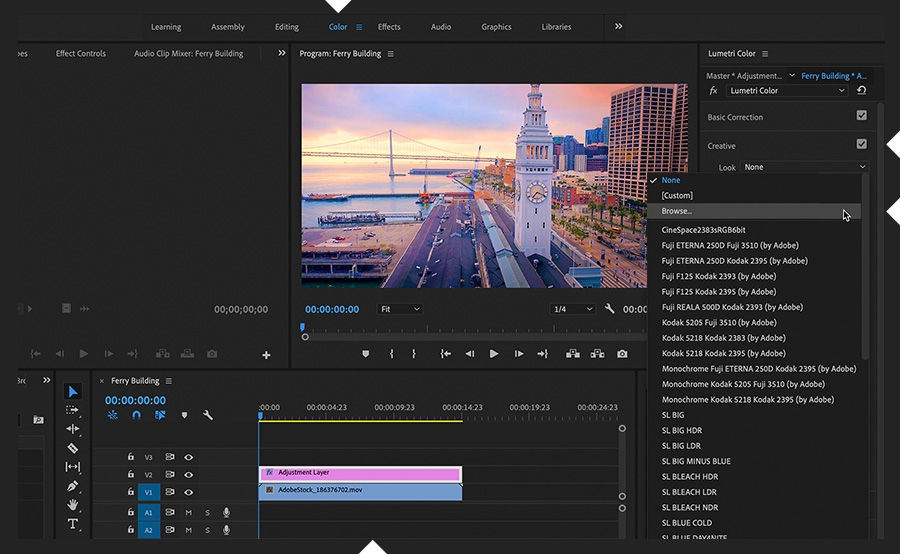
Introduction: In the world of filmmaking and video production, achieving a cinematic look is a coveted goal for many creators. A cinematic look imbues videos with a sense of artistry, depth, and storytelling prowess, elevating them from mere recordings to immersive visual experiences. Adobe Premiere Pro, one of the leading video editing software, offers a myriad of tools and techniques to help filmmakers and editors achieve the elusive cinematic aesthetic. In this comprehensive guide, we’ll delve into the intricacies of creating a cinematic look in Adobe Premiere Pro, exploring techniques, workflows, and expert tips to help you master this essential aspect of video post-production and unlock the full potential of your projects.
Understanding the Cinematic Look: Before we dive into the practical aspects, it’s crucial to understand what defines a cinematic look. A cinematic look is characterized by several key elements that collectively contribute to its visual impact:
- Aspect Ratio: Cinematic films often utilize wider aspect ratios, such as 2.39:1 or 16:9, to create a more immersive and cinematic viewing experience. Adjusting the aspect ratio of your video can instantly enhance its cinematic appeal.
- Color Grading: Color grading plays a pivotal role in achieving a cinematic look. It involves manipulating the color, contrast, and saturation of the footage to evoke specific moods, enhance visual appeal, and establish a cohesive aesthetic.
- Contrast and Dynamic Range: Cinematic footage typically exhibits a wide dynamic range and contrast, with deep blacks and subtle highlights. Balancing the contrast and dynamic range in your footage can add depth and dimensionality, enhancing its cinematic quality.
- Cinematic Movement: Smooth camera movements, subtle pans, and cinematic transitions contribute to the overall cinematic feel of a video. Incorporating cinematic movement techniques can elevate the visual storytelling and immerse viewers in the narrative.
- Film Grain and Texture: Adding film grain or texture overlays can emulate the organic, tactile feel of traditional film stock, lending a nostalgic and cinematic quality to your footage.
Step-by-Step Guide to Creating a Cinematic Look in Adobe Premiere Pro:
- Selecting the Right Footage: Start by selecting high-quality footage that aligns with your creative vision and narrative. Pay attention to factors such as lighting, composition, and framing, as these elements will influence the overall cinematic feel of your video.
- Adjusting the Aspect Ratio: Consider adjusting the aspect ratio of your video to a widescreen format, such as 2.39:1 or 16:9, to create a more cinematic canvas. Use Premiere Pro’s sequence settings or crop the footage to achieve the desired aspect ratio.
- Color Grading and Correction: Dive into Premiere Pro’s Lumetri Color panel to perform color grading and correction. Experiment with adjusting the exposure, contrast, highlights, shadows, and color temperature to achieve the desired cinematic look. Utilize creative color grading techniques to evoke specific moods and atmospheres, such as warm tones for nostalgia or cool tones for suspense.
- Utilizing LUTs (Look-Up Tables): LUTs are pre-defined color grading presets that can be applied to footage to achieve specific looks or aesthetics. Premiere Pro allows you to import and apply LUTs to your footage, making it easy to experiment with different cinematic styles and effects.
- Fine-Tuning Color Curves and HSL Adjustments: Delve deeper into color grading by using the Color Wheels & Match panel to adjust color curves, hue, saturation, and luminance (HSL). Fine-tune individual color channels to achieve a harmonious color balance and enhance the cinematic quality of your footage.
- Creating Cinematic Movement: Use Premiere Pro’s motion effects and keyframing capabilities to add cinematic movement to your footage. Experiment with smooth transitions, subtle camera movements, and dynamic animations to enhance the visual storytelling and create a sense of immersion.
- Adding Film Grain and Texture: To emulate the look and feel of traditional film stock, consider adding film grain or texture overlays to your footage. Premiere Pro provides various plugins and overlays that allow you to add authentic film grain and texture effects, enhancing the cinematic aesthetic of your video.
- Fine-Tuning Audio: Don’t overlook the importance of audio in achieving a cinematic look. Use Premiere Pro’s audio editing tools to enhance the sound quality, add atmospheric sound effects, and create immersive audio experiences that complement the visual narrative.
- Previewing and Refining: Continuously preview your edited footage in Premiere Pro’s program monitor to assess the visual impact and cinematic quality. Make adjustments and refinements as needed to achieve the desired cinematic look and feel.
- Exporting Your Cinematic Masterpiece: Once you’re satisfied with the cinematic look of your video, it’s time to export it for distribution or sharing. Choose the appropriate export settings in Premiere Pro to ensure optimal quality and compatibility with your intended playback platform.
Tips and Best Practices for Creating a Cinematic Look:
- Study Cinematic Films: Take inspiration from iconic cinematic films and study their visual style, color grading, composition, and storytelling techniques. Analyze how filmmakers use cinematography, lighting, and editing to create immersive cinematic experiences.
- Experiment and Iterate: Don’t be afraid to experiment with different color grading techniques, visual effects, and editing styles to find the cinematic look that best suits your project. Iterate on your edits, gather feedback, and refine your approach until you achieve the desired cinematic aesthetic.
- Attention to Detail: Pay attention to the details, such as composition, framing, and movement, as they can significantly impact the overall cinematic feel of your video. Focus on creating visually compelling shots and sequences that engage viewers and enhance the storytelling.
- Use Presets and Templates: Premiere Pro offers a wide range of presets, templates, and plugins that can help streamline the process of creating a cinematic look. Explore built-in presets or third-party plugins to find shortcuts and inspiration for your cinematic editing workflow.
- Stay True to Your Vision: Ultimately, creating a cinematic look is about storytelling and visual expression. Stay true to your creative vision and narrative intent, and use cinematic techniques to enhance the emotional impact and resonance of your video.
Conclusion: Creating a cinematic look in Adobe Premiere Pro is a multifaceted process that requires creativity, technical skill, and attention to detail. By following the steps outlined in this comprehensive guide and embracing best practices, you’ll be well-equipped to harness the full potential of Premiere Pro’s tools and features to craft visually stunning and emotionally resonant cinematic experiences. Whether you’re editing narrative films, documentaries, music videos, or promotional content, Adobe Premiere Pro provides the flexibility and versatility you need to achieve cinematic greatness. So, dive in, experiment fearlessly, and let your creativity soar as you embark on your cinematic journey with Adobe Premiere Pro.




