Bridging the Divide: A Comprehensive Guide to Importing Files from Office Productivity Applications in CorelDRAW
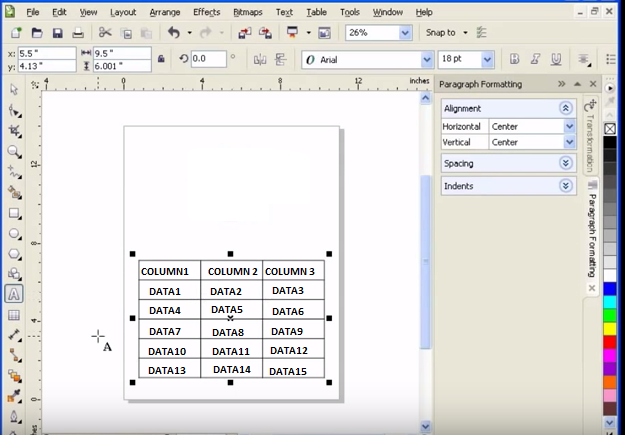
Introduction:
In the realm of graphic design, the integration of diverse file formats is crucial for a seamless and efficient workflow. CorelDRAW, a powerful vector graphics editor, recognizes the importance of compatibility and offers robust features for importing files from various office productivity applications. This comprehensive guide will delve into the intricacies of importing files from office productivity applications into CorelDRAW, exploring the diverse formats, tools, and best practices to facilitate a smooth transition from office documents to dynamic graphic designs.
I. Understanding the Landscape of Office Productivity Applications:
- Document Formats:
- Office productivity applications, such as Microsoft Word, Excel, and PowerPoint, generate files in specific formats.
- Understanding the formats, such as DOCX, XLSX, and PPTX, is essential for seamless importing into CorelDRAW.
- Rich Content:
- Office files often contain a variety of content, including text, tables, charts, and images.
- CorelDRAW’s capability to handle this rich content ensures that designs maintain their integrity during the import process.
II. CorelDRAW’s Import Capabilities:
- Supported Office Formats:
- CorelDRAW supports the import of files from various office productivity applications, including Microsoft Office and other commonly used office suites.
- This support extends to text documents, spreadsheets, presentations, and more.
- Compatibility Across Versions:
- CorelDRAW strives to maintain compatibility with different versions of office file formats.
- Designers can confidently import files created in different office productivity applications without concern for version disparities.
III. Importing Text Documents into CorelDRAW:
- Text Extraction and Styling:
- When importing text documents, CorelDRAW extracts text while preserving styling, fonts, and formatting.
- Designers can build upon the existing styles or modify them to suit the overall design aesthetic.
- Handling Tables and Data:
- For documents with tables and data, CorelDRAW provides tools to retain the structure and formatting during the import process.
- Tables can be further customized within CorelDRAW to align with the design requirements.
IV. Importing Spreadsheets and Charts:
- Retaining Spreadsheet Structure:
- CorelDRAW ensures the structural integrity of imported spreadsheets, maintaining the arrangement of cells and data.
- Designers can manipulate and enhance the data within CorelDRAW for visualization purposes.
- Dynamic Chart Integration:
- Charts from spreadsheet applications seamlessly integrate into CorelDRAW.
- Designers can modify and enhance charts, ensuring a cohesive visual representation within the overall design.
V. Importing Presentations and Slide Decks:
- Slide Structure and Elements:
- CorelDRAW intelligently imports slide structures, text elements, images, and other content from presentation files.
- Designers can leverage these elements to create visually compelling designs with a cohesive narrative.
- Customization and Enhancement:
- Imported slides can be customized and enhanced within CorelDRAW to align with the design vision.
- Adding graphic elements, transitions, and effects enhances the overall visual impact of the presentation.
VI. Best Practices for Efficient Import:
- File Organization:
- Organize files within office productivity applications before importing them into CorelDRAW.
- Clear organization facilitates a smoother import process and ensures that design elements are easily accessible.
- Managing Embedded Objects:
- Office files may contain embedded objects, such as linked images or charts.
- CorelDRAW provides options to manage embedded objects during the import process, allowing designers to control their presence and appearance.
VII. Collaborative Considerations:
- Collaborative Workflows:
- When collaborating with colleagues using office productivity applications, understanding CorelDRAW’s import capabilities fosters a collaborative and integrated workflow.
- Shared projects benefit from the seamless integration of diverse file formats.
- Clear Communication:
- When importing files from office applications, clear communication with collaborators is crucial.
- Designers should convey any specific formatting or content considerations to ensure a smooth transition.
VIII. Troubleshooting and Tips:
- Handling Unsupported Features:
- Certain features in office files may not be fully supported in CorelDRAW.
- Designers should be aware of potential limitations and have strategies to address or work around them.
- Updating Software:
- Regularly updating CorelDRAW ensures compatibility with the latest office file formats and features.
- Staying informed about updates contributes to a more efficient and reliable import process.
IX. Continuous Learning and Adaptation:
- Stay Informed about Office Suites:
- Office productivity applications evolve, introducing new features and file formats.
- Designers should stay informed about updates to office suites to anticipate changes in file structures and maintain compatibility.
- Explore Advanced Features:
- CorelDRAW offers advanced features for manipulating imported office files.
- Designers are encouraged to explore these features, such as advanced text editing and object manipulation, to enhance the creative possibilities.
Conclusion:
In conclusion, CorelDRAW’s robust import capabilities empower designers to seamlessly integrate files from office productivity applications into their creative workflows. By understanding the nuances of importing text documents, spreadsheets, and presentations, designers can leverage CorelDRAW’s features to maintain content integrity and enhance visual appeal. Collaborative workflows benefit from the versatility of CorelDRAW, providing a bridge between office applications and dynamic graphic designs. As the design landscape evolves, CorelDRAW remains a steadfast companion, offering designers the tools and knowledge needed to navigate the intersection of office productivity and graphic design with finesse and creativity.




