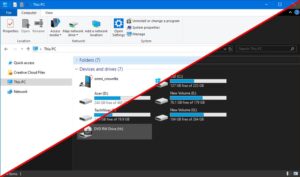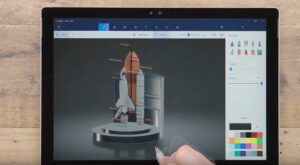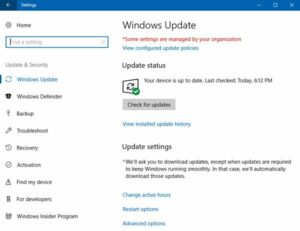How to Add or Remove Cortana from Windows 10 Lock Screen
With Windows 10 Anniversary Update, Cortana has been made available from the lock screen. You can use Cortana for getting the weather forecast, checking the upcoming flight and for setting the reminders which will sync with the phone without taking the time to log in. You can let Cortana to send email and text as well as to add events to your calendar. The assistant can be accessed simply by sayig Hey Cortana or by tapping a dot on the display. In order to setup Cortana on your lock screen you need to follow these simple steps.
- 1st of all select the Ask me anything field.
- After this select the Gear icon.
- Now you need to turn the Lock Screen ON or OFF.
- If you want to enable the digital assistant to send emails, SMS from lock screen youn eed to check “Let Cortana access my calendar, email….”
- Enale Hey Cortana if you want Cortana to be launched from the lock screen with your voice.
- With these simple steps you have enabled access to Cortana from the lock screen.
Enabling Tappable Cortana on the Lock Screen:
Now if you orefer to access Cortana by simply tapping an icon instead of saying Hey Cortana here is a step by step guide for that.
- 1st of all select Ask me anything field.
- Now select the gear icon.
- In the next step turn Hey Cortana ON or OFF.
- Now click on Lock screen settings.
- Now click on Windows spotlight.
- Select the picture or slideshow.
- Congrats you have enable tappable Cortana on the lock screen.