A Comprehensive Guide to Getting Started with Access 2013: Unlocking the Power of Database Management
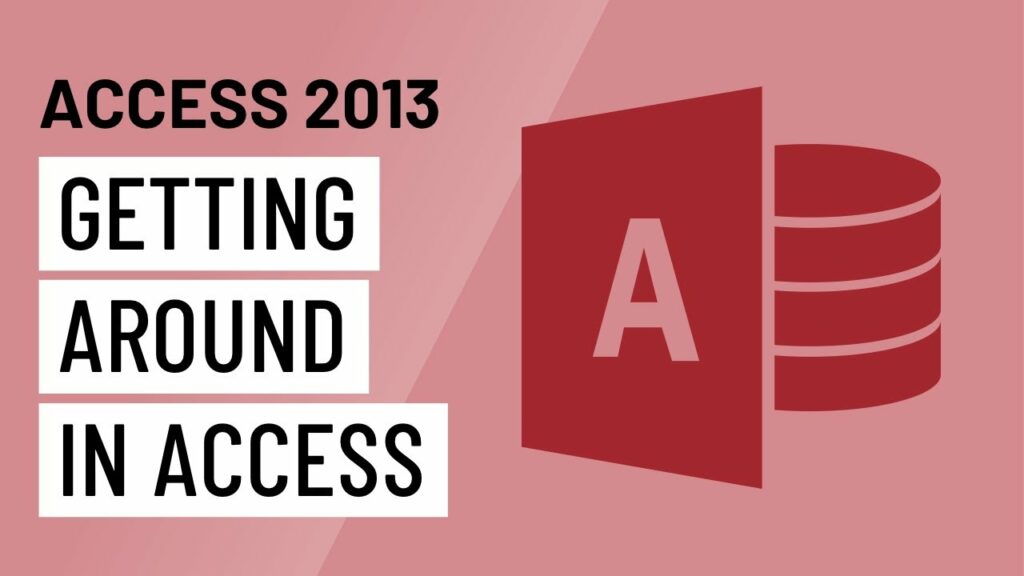
Microsoft Access 2013 stands as a beacon in the world of database management, offering users a robust platform to organize, analyze, and leverage their data effectively. Whether you’re a business professional tracking inventory, a researcher managing experimental results, or a project manager organizing project information, understanding how to get started with Access 2013 is essential for unlocking the full potential of this powerful tool. In this comprehensive guide, we’ll explore the fundamentals of getting started with Access 2013, covering everything from installation and setup to database creation and basic operations.
Installing and Setting Up Access 2013
Before diving into the world of Access 2013, it’s essential to install and set up the software on your computer. Here’s how to get started:
- Purchase or Acquire Access 2013: Access 2013 is available as part of the Microsoft Office suite or as a standalone application. You can purchase it online or through authorized retailers. Alternatively, if you have access to a Microsoft 365 subscription, you may already have access to Access 2013.
- Install Access 2013: Once you have acquired the software, follow the installation instructions provided by Microsoft. Typically, this involves running the installer and following the on-screen prompts to complete the installation process.
- Set Up Your Database: After installing Access 2013, launch the application and create a new blank database or choose a template to get started. You’ll be prompted to save the database file to a location on your computer.
Understanding the Access 2013 Interface
Upon launching Access 2013, you’ll be greeted by the familiar interface that is characteristic of Microsoft Office applications. The main components of the Access 2013 interface include:
- Ribbon: The Ribbon is located at the top of the Access window and contains tabs, groups, and commands for performing various tasks. It provides access to all the features and functionalities of Access 2013, organized into logical categories.
- Navigation Pane: The Navigation Pane is located on the left side of the Access window and provides access to all the objects within your database, such as tables, queries, forms, reports, and macros. You can use the Navigation Pane to navigate between objects and manage your database structure.
- Database Window: The Database Window is where you’ll spend most of your time working with the objects within your database. It displays the currently open objects, such as tables, queries, forms, and reports, and allows you to switch between them.
- Status Bar: The Status Bar is located at the bottom of the Access window and displays information about the current status of the database, such as the number of records in a table or the progress of a query.
Creating Your First Database
Now that you’re familiar with the Access 2013 interface, it’s time to create your first database. Follow these steps to get started:
- Create a New Database: Click on the “Blank Database” option to create a new blank database, or choose one of the available templates if it suits your needs.
- Save Your Database: Give your database a name and choose a location to save it on your computer. Click “Create” to create the database file.
- Design Your Database Structure: Once your database is created, you can start designing its structure by creating tables to store your data. Use the Table Design view to define the fields and data types for each table.
- Import Data: If you have existing data that you’d like to import into your database, you can do so by using the “Import” feature. Access 2013 supports importing data from various sources, including Excel spreadsheets, text files, and other Access databases.
- Create Queries, Forms, and Reports: Once your tables are set up and populated with data, you can create queries to retrieve and analyze data, forms to provide a user-friendly interface for data entry and viewing, and reports to present data in a structured and organized format.
Basic Operations in Access 2013
Access 2013 offers a wide range of features and functionalities for working with databases. Some of the basic operations you can perform include:
- Entering Data: Use forms to enter data into your tables manually or import data from external sources.
- Retrieving Data: Use queries to retrieve specific records or calculate aggregate values based on specified criteria.
- Updating Data: Use forms to edit existing records or update data values in your tables.
- Analyzing Data: Use queries to perform data analysis tasks, such as calculating totals, averages, or percentages.
- Presenting Data: Use reports to present data in a structured and organized format, making it easier to communicate insights and findings.
Conclusion
In conclusion, getting started with Access 2013 is the first step towards unlocking the full potential of this powerful database management tool. By installing and setting up Access 2013, understanding the interface, creating your first database, and performing basic operations, you’ll be well on your way to building robust and efficient databases tailored to your specific needs and objectives. With Access 2013, you have the tools and resources you need to organize, analyze, and leverage your data effectively, driving success in your personal projects, small businesses, or large enterprises.




