Unraveling Efficiency: A Comprehensive Guide to Deleting Layer Filters in AutoCAD
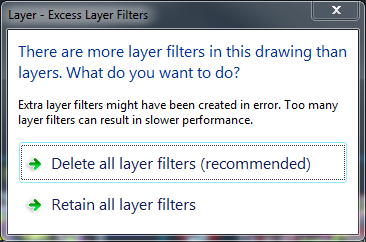
Introduction:
AutoCAD, a cornerstone in the field of computer-aided design (CAD), empowers architects, engineers, and designers with a robust set of tools designed to enhance efficiency and precision in the design process. Among these tools, the management of layer filters plays a crucial role in organizing and streamlining drawings. This extensive article delves into the intricacies of deleting layer filters in AutoCAD, exploring their functionalities, applications, and the transformative impact they have on achieving a clean and well-organized drawing environment.
Understanding Layer Filters in AutoCAD:
Layer filters in AutoCAD are indispensable for efficiently managing and organizing layers within complex drawings. These filters allow users to group and display layers based on specific criteria, simplifying the visibility and manipulation of layers related to particular aspects of a design. While layer filters significantly enhance workflow, there are instances where the removal of redundant or obsolete filters becomes necessary. This is where the process of deleting layer filters in AutoCAD becomes a vital aspect of maintaining a well-organized and streamlined drawing environment.
Key Features and Functionalities:
- Organizing Layers: Layer filters in AutoCAD serve as a means of organizing layers based on predefined criteria. These criteria may include properties such as color, linetype, or specific naming conventions. Organizing layers through filters enhances the accessibility and clarity of the drawing.
- Simplifying Visibility: By using layer filters, designers can simplify the visibility of layers related to specific design elements. This simplification aids in decluttering the drawing environment, making it easier to focus on relevant information during the design and editing process.
- Filtering by Property Criteria: AutoCAD allows users to create layer filters based on various property criteria, such as color, linetype, or plot style. This flexibility enables designers to tailor layer organization to the specific requirements of a project or industry standards.
- Dynamic Updating: Layer filters in AutoCAD are dynamic and update in real-time as changes are made to the drawing. This ensures that the organization remains current and reflects any modifications or additions to layers during the design process.
Applications of Deleting Layer Filters:
- Cleaning Up Redundant Filters: Over the course of a project’s development, layer filters may accumulate, leading to redundancy. Deleting obsolete or redundant filters streamlines the filter list, making it more manageable and preventing confusion during layer management.
- Adapting to Design Changes: As design requirements evolve, the need for adapting layer organization arises. Deleting unnecessary filters allows designers to align the filter list with the current project requirements, ensuring that the organization remains relevant and effective.
- Enhancing Drawing Collaboration: In collaborative environments where multiple team members contribute to a drawing, maintaining a concise and relevant list of layer filters enhances collaboration. Deleting filters that are no longer applicable contributes to a more cohesive and efficient collaborative workflow.
- Optimizing Drawing Performance: A streamlined filter list contributes to optimized drawing performance. Deleting unnecessary filters reduces the overhead associated with managing a large number of filters, resulting in a more responsive and efficient drawing environment.
Optimizing Workflow for Deleting Layer Filters:
- Accessing the Layer Properties Manager: The Layer Properties Manager in AutoCAD provides a central location for managing layer filters. Users can access this manager through the ribbon or by typing “LA” on the command line. Within the manager, the “Filters” tab displays the list of existing filters.
- Selecting and Deleting Filters: Deleting layer filters in AutoCAD is a straightforward process. In the Layer Properties Manager, users can select the filter to be deleted and use the “Delete” button or right-click context menu to remove the filter from the list.
- Confirmation and Review: AutoCAD prompts users to confirm the deletion of a layer filter. Before confirming, it is advisable to review the selected filter to ensure that it is no longer needed. This step prevents accidental deletion of filters that may still be relevant.
- Batch Deletion with Scripts: For users dealing with a large number of layer filters, AutoLISP scripts can be employed to automate the deletion process. Custom scripts can facilitate batch deletion based on specific criteria, streamlining the cleanup of the filter list.
Conclusion:
In conclusion, the management of layer filters in AutoCAD is pivotal for maintaining an organized and efficient drawing environment. Deleting layer filters is a strategic aspect of this management process, ensuring that the filter list remains relevant and tailored to the evolving requirements of a project. As AutoCAD continues to evolve, the emphasis on features like layer filters reflects the software’s commitment to providing users with tools that transcend traditional drafting boundaries. Embrace the power of deleting layer filters, and witness the transformation of your AutoCAD experience into a seamless journey of efficiency, precision, and creative exploration within the vast landscape of CAD design.




