Unlocking Potential: A Comprehensive Exploration of Two Methods to Open JPEG Files in Adobe Camera Raw
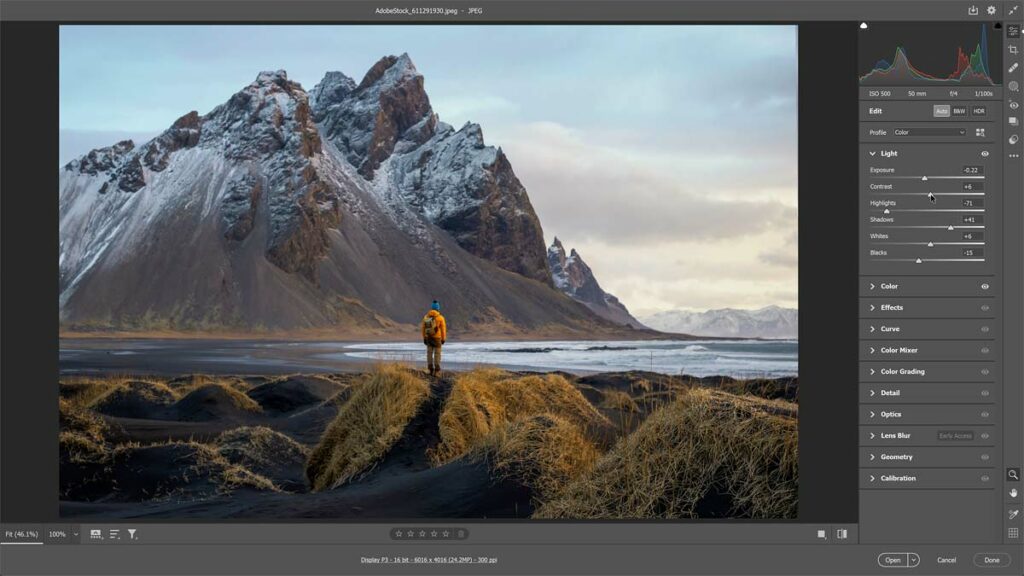
Adobe Camera Raw (ACR) stands as a powerful tool in the arsenal of photographers and digital artists, offering a wide range of adjustments and enhancements to raw image files. While traditionally associated with raw file formats, ACR extends its capabilities to JPEG files as well, providing a bridge between raw and processed images. In this comprehensive guide, we dive deep into the intricacies of opening JPEG files in Adobe Camera Raw, exploring two distinct methods that unlock the potential for advanced editing and creative control.
I. Introduction to Adobe Camera Raw: A Gateway to Precision Editing
A. Beyond Raw Files
- Expanding Compatibility:
- Adobe Camera Raw’s evolution to support JPEG files, providing a broader editing canvas.
- Benefits of Using ACR for JPEGs:
- Leveraging the advanced tools and non-destructive editing features of ACR for JPEG enhancements.
II. Method 1: Direct Opening from Adobe Photoshop
A. Seamless Integration
- Opening JPEGs in Photoshop:
- Launch Adobe Photoshop and open a JPEG file directly to access Adobe Camera Raw.
- Utilizing the Camera Raw Filter:
- Access ACR as a filter within Photoshop for real-time adjustments to JPEG images.
B. Step-by-Step Guide
- Importing JPEG into Photoshop:
- Open Photoshop and import a JPEG file using the “File” menu or drag-and-drop.
- Accessing Camera Raw:
- Navigate to “Filter” > “Camera Raw Filter” to open the image in the Camera Raw interface.
- Adjustment Possibilities:
- Explore the plethora of tools within ACR, from basic exposure adjustments to advanced color grading.
- Applying Changes:
- Make adjustments and apply them directly to the JPEG file within Photoshop.
III. Method 2: Using Adobe Bridge for ACR Access
A. Streamlined Workflow
- Bridging the Gap:
- Employ Adobe Bridge as an intermediary platform to open JPEG files in Camera Raw.
- Bulk Editing Possibilities:
- Leverage Adobe Bridge for a streamlined workflow when editing multiple JPEG files.
B. Step-by-Step Guide
- Opening Adobe Bridge:
- Launch Adobe Bridge and navigate to the folder containing the desired JPEG files.
- Selecting Files:
- Choose one or multiple JPEG files to open in Camera Raw.
- Accessing Camera Raw from Bridge:
- Right-click on the selected files, navigate to “Open in Camera Raw,” and initiate advanced editing.
- Synchronizing Edits:
- Apply edits to multiple selected files simultaneously for efficient batch processing.
IV. Advanced Editing Capabilities in Adobe Camera Raw
A. Leveraging Key Tools
- Basic Adjustments:
- Mastering exposure, contrast, highlights, shadows, and other fundamental adjustments.
- Color Grading:
- Utilizing the HSL/Grayscale panel for precise control over individual color channels.
- Sharpening and Noise Reduction:
- Enhancing image details and reducing noise for a polished final result.
V. Integration with Adobe Creative Cloud
A. Synchronized Workflow
- Cloud-Enabled Editing:
- Exploring the benefits of Adobe Creative Cloud integration for seamless synchronization.
- Editing Across Devices:
- Opening JPEG files in ACR on one device and continuing edits on another for a fluid workflow.
VI. Troubleshooting and Tips for Working with JPEGs in Adobe Camera Raw
A. Common Challenges
- File Compatibility Issues:
- Ensuring that JPEG files meet the specifications for opening in Adobe Camera Raw.
- Performance Optimization:
- Addressing potential lag or slow responsiveness during editing.
VII. Future Trends in JPEG Editing with Adobe Camera Raw
A. AI-Driven Enhancements
- Automated Image Analysis:
- Anticipating AI-driven features for automated adjustments based on image content.
B. Real-Time Collaboration
- Simultaneous Editing Capabilities:
- Envisioning collaborative editing features for synchronized adjustments across multiple users.
VIII. Conclusion: Elevate Your Editing Experience with Adobe Camera Raw
Adobe Camera Raw’s versatility extends beyond raw image formats, bringing a spectrum of editing tools to JPEG files. By embracing the methods outlined in this guide, users can seamlessly integrate ACR into their workflow, whether through direct access from Photoshop or leveraging Adobe Bridge for batch processing. The ability to open JPEG files in Adobe Camera Raw unlocks a realm of creative possibilities, allowing for precise adjustments, color grading, and advanced editing.
This comprehensive guide serves as a roadmap for photographers, designers, and digital artists, offering insights into the nuanced process of opening JPEG files in Adobe Camera Raw. Whether you’re a professional photographer seeking meticulous adjustments or a creative enthusiast exploring the potential of ACR, mastering these methods will elevate your editing capabilities. As Adobe continues to innovate, the integration of AI-driven enhancements and collaborative features signals an exciting future for JPEG editing within Adobe Camera Raw. Incorporate the knowledge shared in this guide into your editing toolkit, and embark on a journey where your JPEG images undergo transformative edits with precision and creative flair.




