The Artistic Flourish: A Comprehensive Exploration of Smudging and Smearing Objects in CorelDRAW
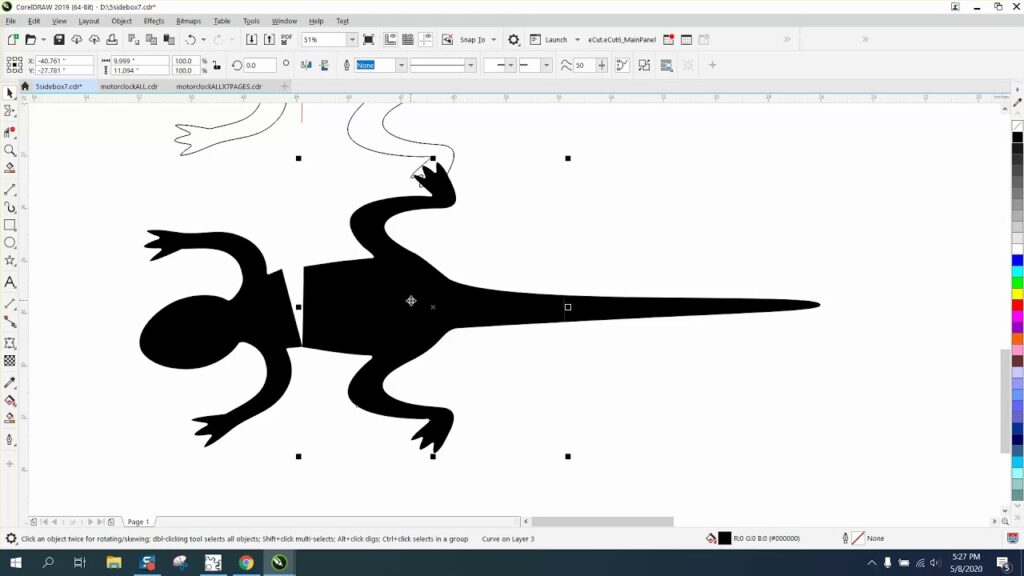
Introduction:
In the realm of graphic design, CorelDRAW stands as an industry-standard tool, providing designers with an extensive array of features to unleash their creativity. Among the diverse set of tools available, the ability to smudge and smear objects stands out as a unique and expressive technique. In this extensive guide, we delve into the nuanced intricacies of smudging and smearing objects in CorelDRAW, exploring applications, customization options, and advanced techniques that elevate design manipulation to new levels of artistic expression.
Understanding Smudging and Smearing in CorelDRAW:
Smudging and smearing involve the deliberate distortion and blending of colors and shapes, introducing an organic and painterly quality to digital designs. In CorelDRAW, these techniques are not only applied to simulate traditional media effects but also to create dynamic and visually captivating compositions. Whether enhancing illustrations, adding depth to artwork, or exploring abstract design concepts, the smudging and smearing tools in CorelDRAW provide designers with a unique set of tools for artistic expression.
Accessing the Smudge and Smear Tools:
CorelDRAW seamlessly integrates the Smudge and Smear tools into its interface, providing designers with an intuitive means to access and apply these powerful features.
- Smudge Tool:
- The Smudge tool serves as the primary instrument for blending and smudging objects. By selecting the Smudge tool, designers can activate dynamic brushes that allow for the organic blending of colors and shapes.
- Interactive Property Bar:
- The Interactive Property Bar, a dynamic toolbar that adapts to the selected tool, provides quick access to smudging and smearing options. When the Smudge tool is active, designers can find relevant settings on the Interactive Property Bar for efficient adjustments.
Smudging Techniques:
Smudging objects in CorelDRAW encompasses a range of techniques that cater to diverse design requirements.
- Interactive Smudging:
- The interactive smudging technique involves real-time adjustments as designers drag the Smudge tool across objects. By selecting specific areas with the Smudge tool and applying varying pressure, designers can create smooth transitions and blend colors seamlessly.
- Brush Customization:
- CorelDRAW provides a variety of brushes for smudging, allowing designers to customize the brush size, shape, and texture. Brush customization is instrumental in achieving different smudging effects, from soft and subtle blends to bold and textured strokes.
- Pressure Sensitivity:
- For users with pressure-sensitive tablets, CorelDRAW supports pressure sensitivity with the Smudge tool. This feature enables designers to control the intensity of smudging by adjusting the pressure applied to the tablet, offering a more natural and tactile experience.
Smearing Techniques:
Smearing objects involves creating elongated or stretched shapes by dragging the Smudge tool across the canvas.
- Interactive Smearing:
- Interactive smearing is achieved by dragging the Smudge tool across selected objects. By manipulating the direction and length of the smearing action, designers can create dynamic and flowing shapes, adding a sense of movement and energy to their designs.
- Variable Speed Smearing:
- CorelDRAW allows designers to control the speed of the smearing action. By adjusting the speed settings in the Interactive Property Bar, designers can vary the intensity of smearing, offering flexibility in creating both subtle and pronounced effects.
Customization Options:
CorelDRAW enhances the smudging and smearing process by offering customization options that cater to the specific needs of each design.
- Brush Opacity and Blend Modes:
- Designers can control the opacity of the smudging brush, allowing for transparent and subtle blending effects. Additionally, CorelDRAW supports different blend modes, enabling designers to experiment with how colors interact during the smudging process.
- Undo and Redo Functionality:
- The ability to undo and redo smudging actions provides designers with the freedom to experiment and refine their work. CorelDRAW’s comprehensive undo and redo functionality ensures a non-destructive and iterative design process.
- Smearing Direction and Intensity:
- For smearing, designers can customize the direction and intensity of the smearing action. This level of control allows for precise manipulation, whether creating elongated shapes or dynamic streaks across the canvas.
Advanced Techniques and Applications:
Beyond the basics, CorelDRAW empowers designers to explore advanced techniques for smudging and smearing objects, unlocking new dimensions of artistic expression.
- Layered Smudging:
- The layered smudging technique involves working with multiple layers to achieve complex and nuanced effects. By applying smudging on separate layers, designers can create depth, texture, and intricate details in their compositions.
- Texture Mapping:
- Texture mapping involves applying textures to objects and using the Smudge tool to blend them seamlessly. This technique is particularly effective for creating realistic textures in digital paintings or enhancing the tactile feel of illustrations.
- Abstract Art and Backgrounds:
- Smudging and smearing are powerful tools for creating abstract art and backgrounds. Designers can experiment with bold colors, gradients, and varying brush shapes to generate visually striking and dynamic designs.
Applications in Various Design Disciplines:
The ability to smudge and smear objects in CorelDRAW finds diverse applications across design disciplines, showcasing its adaptability and versatility.
- Digital Painting and Illustration:
- In digital painting and illustration, smudging and smearing add a painterly touch to artworks. Designers can use these techniques to blend colors, create smooth transitions, and achieve expressive brush strokes.
- Abstract Design and Concepts:
- For abstract design and conceptual projects, smudging and smearing offer a unique way to generate fluid and dynamic shapes. Designers can explore unconventional compositions, experiment with color interactions, and push the boundaries of visual expression.
- Photo Editing and Retouching:
- Smudging can be employed in photo editing and retouching to achieve soft transitions and blend elements seamlessly. This technique is useful for creating atmospheric effects, emphasizing focal points, and enhancing the overall aesthetics of photographs.
- Typography and Lettering:
- Smudging and smearing can be applied creatively in custom typography and lettering designs. Designers can add texture, depth, and artistic flair to letters, creating visually engaging and expressive typographic compositions.
Conclusion:
Smudging and smearing objects in CorelDRAW is a testament to a designer’s ability to infuse artistic expression and creativity into their digital designs. Whether working on illustrations, abstract concepts, or enhancing photographs, designers rely on the organic and painterly effects offered by these tools to bring their visions to life.
As designers continue to explore the extensive capabilities of CorelDRAW’s smudging and smearing tools, they unlock new dimensions of artistic freedom and expression. Smudging and smearing serve as dynamic tools for design exploration, allowing for spontaneous adjustments and the creation of visually compelling compositions. With the ability to smudge and smear objects with confidence, designers navigate the complexities of graphic design, transforming concepts into polished and visually captivating artworks. CorelDRAW, with its intuitive interface and powerful smudging and smearing features, remains an indispensable tool for designers seeking to achieve both artistic excellence and creative innovation in their digital compositions.




