Navigating the Digital Workspace: A Comprehensive Guide to Getting to Know Outlook 2010
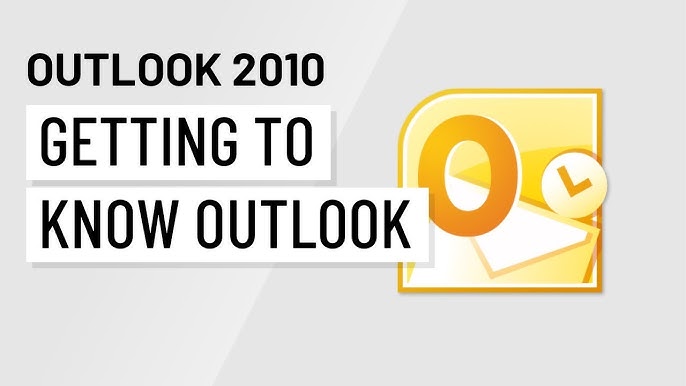
Introduction:
In the ever-evolving landscape of digital productivity tools, Microsoft Outlook has long been a stalwart companion for individuals and organizations seeking efficient email management and communication. Among its iterations, Outlook 2010 holds a special place, representing a significant evolution in features and user interface design. This comprehensive article serves as a guide to help users understand and navigate the intricacies of Outlook 2010, exploring its key functionalities, interface elements, and tips for maximizing productivity.
Chapter 1: Introduction to Outlook 2010
- Evolution of Outlook: Trace the evolution of Microsoft Outlook and its journey leading up to the release of Outlook 2010. Understand the role of Outlook as an integrated part of the Microsoft Office suite and its significance in streamlining communication and productivity.
- Key Features of Outlook 2010: Explore the standout features introduced in Outlook 2010, including the Ribbon interface, enhanced conversation view, Quick Steps for streamlined tasks, improved calendar functionality, and integration with social connectors.
Chapter 2: Setting Up Outlook 2010
- Installation and Activation: Walkthrough the process of installing and activating Outlook 2010 on your computer. Explore the system requirements and compatibility considerations for a seamless setup experience.
- Configuring Email Accounts: Dive into the steps of configuring email accounts within Outlook 2010. Whether using POP3, IMAP, or Microsoft Exchange, understand the setup procedures to ensure smooth email communication.
Chapter 3: The Outlook 2010 Interface
- Ribbon Interface: Explore the Ribbon interface, a hallmark of Microsoft Office applications. Understand how the Ribbon organizes commands and features into tabs, making it easier for users to access tools for email management, calendaring, and more.
- Backstage View: Delve into the Backstage View, a central hub for file management, account settings, and other behind-the-scenes operations. Learn how to navigate and utilize the Backstage View effectively.
Chapter 4: Email Management in Outlook 2010
- Email Composition: Explore the email composition features in Outlook 2010, including the formatting options, spell check, and the Quick Parts feature for saving and reusing frequently used text.
- Organizing Emails with Folders: Discover how to organize your emails using folders in Outlook 2010. Learn about creating, managing, and customizing folders to streamline your email workflow.
Chapter 5: Advanced Email Features
- Conversation View: Uncover the power of Conversation View, a feature that groups related emails together for a more coherent and organized email experience. Explore how to enable and customize Conversation View to suit your preferences.
- Quick Steps for Automation: Harness the efficiency of Quick Steps to automate common tasks in Outlook 2010. Learn how to create and customize Quick Steps for actions like forwarding emails, moving messages to specific folders, and more.
Chapter 6: Calendar Management in Outlook 2010
- Calendar Interface: Navigate the Calendar interface in Outlook 2010, exploring the various views, such as day, week, and month. Understand the tools available for scheduling, managing appointments, and setting reminders.
- Meeting Requests and Invitations: Master the art of scheduling and managing meetings using Outlook 2010. Explore how to send meeting requests, respond to invitations, and utilize the scheduling assistant for efficient coordination.
Chapter 7: Contacts and Address Book
- Managing Contacts: Learn how to manage and organize your contacts within Outlook 2010. Explore features like contact groups, categories, and the ability to link contacts to emails for streamlined communication.
- Address Book Integration: Understand how Outlook 2010 integrates with the Address Book, providing a centralized repository of contact information. Explore ways to customize and utilize the Address Book for effective communication.
Chapter 8: Tasks and To-Do Lists
- Creating and Managing Tasks: Explore the Tasks feature in Outlook 2010 for creating to-do lists and managing your workload. Understand how to set due dates, prioritize tasks, and mark them as complete.
- Categories and Color Coding: Utilize categories and color coding to organize and prioritize tasks efficiently. Learn how to customize categories and apply color labels to visually distinguish different types of tasks.
Chapter 9: Outlook 2010 and Connectivity
- Integration with Microsoft Exchange: Understand the integration of Outlook 2010 with Microsoft Exchange for enhanced collaboration and communication within an organization. Explore features like shared calendars, mail folders, and collaborative document editing.
- Social Connectors: Explore the Social Connector feature in Outlook 2010, which integrates social media updates directly into your email interface. Learn how to connect and manage social media accounts within Outlook.
Chapter 10: Tips and Tricks for Productivity
- Keyboard Shortcuts: Boost your productivity with essential keyboard shortcuts in Outlook 2010. Explore time-saving key combinations for common tasks, including email navigation, calendar management, and more.
- Search and Filters: Master the art of efficient searching in Outlook 2010. Explore advanced search features and utilize filters to quickly locate specific emails, contacts, or calendar events.
Conclusion:
In conclusion, Outlook 2010 stands as a powerful and versatile tool for managing emails, calendars, contacts, tasks, and more. Whether you’re a seasoned user or just getting started, this comprehensive guide has provided an in-depth exploration of the key features, interface elements, and tips and tricks to help you make the most of Outlook 2010. Embrace the efficiency and organization that Outlook brings to your digital workspace, and navigate the world of communication and productivity with confidence.




