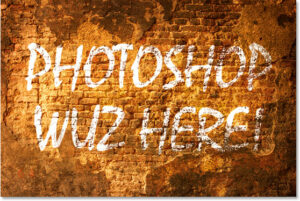Mastering Transformations: Harnessing Smart Portrait in Photoshop to Elevate Your Subject’s Look

Introduction:
In the ever-evolving landscape of digital photography and image editing, Adobe Photoshop stands out as a powerhouse, offering a myriad of tools to enhance and transform photographs. One such remarkable feature is Smart Portrait, a tool designed to change and elevate the appearance of your subjects with precision and creativity. In this comprehensive guide, we’ll delve into the intricacies of using Smart Portrait in Photoshop, exploring its capabilities to bring about stunning transformations to your subject’s look. Whether you’re a seasoned photographer or an aspiring digital artist, understanding how to harness Smart Portrait opens up a world of possibilities for creating captivating and visually striking portraits.
Understanding Smart Portrait in Photoshop:
Smart Portrait is an advanced feature within Adobe Photoshop that utilizes artificial intelligence and machine learning algorithms to recognize and manipulate facial features in an image. This tool allows users to make subtle or dramatic changes to a subject’s appearance with remarkable precision, giving photographers and digital artists unprecedented control over the creative process.
Step-by-Step Guide to Using Smart Portrait:
Step 1: Open Your Image in Photoshop
Begin by launching Adobe Photoshop and opening the image you want to work on. Ensure that the image is of high quality, as this will contribute to the effectiveness of Smart Portrait’s adjustments.
Step 2: Access Smart Portrait
Navigate to the “Filter” menu in the top toolbar and select “Neural Filters.” Within the Neural Filters panel, locate and click on “Smart Portrait” to activate the feature. This opens a dedicated Smart Portrait workspace.
Step 3: Analyze Facial Features
Once in the Smart Portrait workspace, Photoshop will automatically detect and analyze the facial features of the subject in your image. This includes the eyes, nose, mouth, and other key elements. The tool uses this information to provide precise controls for various adjustments.
Step 4: Make Subtle Adjustments
Smart Portrait offers a range of sliders and controls that allow you to make subtle adjustments to enhance the subject’s facial features. This includes refining the gaze, adjusting the smile, and fine-tuning the tilt of the head. Experiment with these controls to achieve the desired effect while maintaining a natural look.
Step 5: Modify Facial Expressions
One of the standout features of Smart Portrait is its ability to modify facial expressions. Using the “Expression” section, you can subtly or dramatically alter the subject’s expression, turning a neutral face into a smile or adjusting the intensity of an existing expression. This opens up creative possibilities for conveying different emotions in your portraits.
Step 6: Age and Race Adjustments
Smart Portrait goes beyond basic facial enhancements by offering controls for adjusting the perceived age and race of the subject. These sliders allow you to add or reduce years to the subject’s face and experiment with different racial characteristics. It’s essential to use these features responsibly, ensuring that any adjustments align with ethical considerations and the subject’s preferences.
Step 7: Hair and Gaze Adjustments
Smart Portrait extends its capabilities to hair and gaze adjustments. Fine-tune the hairstyle by adjusting parameters like length, thickness, and style. Additionally, modify the gaze to direct the subject’s eyes in a specific direction, adding nuance to the overall composition.
Step 8: Finalize and Apply Changes
After making the desired adjustments, review the changes in real-time within the Smart Portrait workspace. Once satisfied with the results, click the “OK” button to apply the changes to your image. Photoshop will seamlessly integrate the transformed portrait into your existing composition.
Best Practices and Tips for Smart Portrait:
- Natural-Looking Adjustments: When using Smart Portrait, aim for adjustments that enhance the subject’s features while maintaining a natural and realistic appearance. Subtle changes often yield the most visually pleasing results.
- Ethical Considerations: Be mindful of ethical considerations when making significant alterations to a subject’s appearance. Always prioritize the subject’s comfort and obtain consent when experimenting with age, race, or other sensitive adjustments.
- Experiment with Expression: Use the expression controls creatively to convey different emotions in your portraits. Experiment with subtle smiles, confident expressions, or even create a sense of mystery through nuanced gaze adjustments.
- Combine with Other Editing Tools: Smart Portrait works seamlessly with other Photoshop tools. Consider combining its capabilities with retouching tools, color adjustments, and filters to create a cohesive and polished final image.
- Save Presets for Efficiency: If you find yourself frequently applying similar adjustments, consider saving presets within the Smart Portrait workspace. This allows for quick and efficient application of preferred settings across multiple images.
Conclusion:
Smart Portrait in Adobe Photoshop empowers photographers and digital artists to elevate their portrait work to new heights. Through its advanced facial recognition and manipulation capabilities, this feature opens up a realm of creative possibilities, allowing for precise adjustments to expressions, age, race, and more. As you integrate Smart Portrait into your workflow, remember to approach its usage with both creativity and sensitivity, respecting the subject’s identity and preferences.
Whether you’re aiming for subtle enhancements or bold transformations, mastering Smart Portrait enhances your ability to create captivating and visually striking portraits. As you explore the nuances of this powerful tool, you’ll discover the art of balancing technological innovation with artistic expression, resulting in portraits that leave a lasting impact on your audience. Embrace the transformative potential of Smart Portrait and let your creativity shine in the realm of digital portraiture.