Mastering the SUMIF and SUMIFS Functions in Excel: A Comprehensive Guide
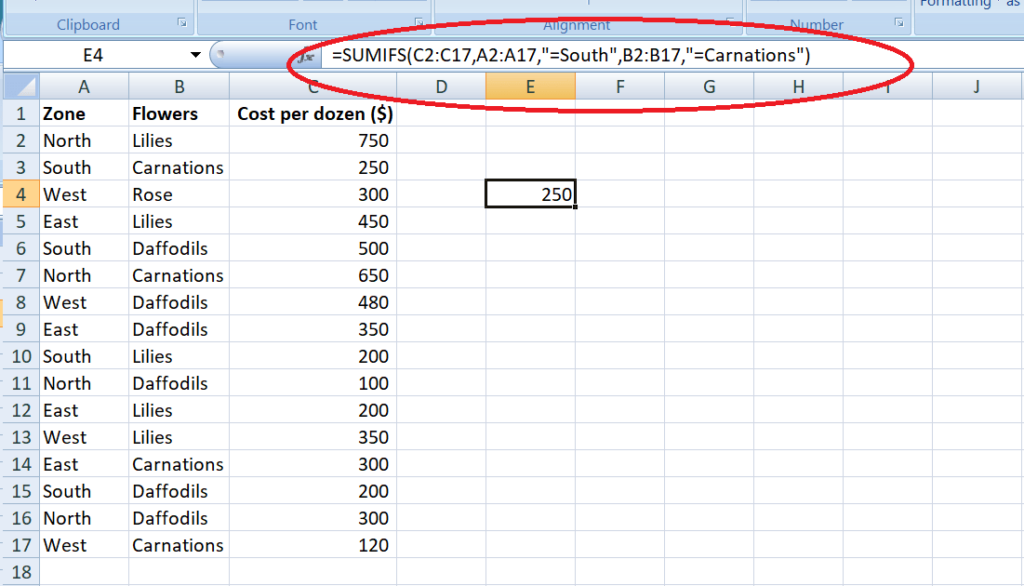
Excel is a powerful tool for data analysis, and the SUMIF and SUMIFS functions are essential for summing values based on specific criteria. Whether you’re managing budgets, analyzing sales data, or tracking project expenses, understanding how to use SUMIF and SUMIFS can greatly enhance your ability to extract insights from your data. This comprehensive guide covers everything you need to know about using the SUMIF and SUMIFS functions in Excel, from basic syntax to advanced techniques and real-world applications.
Table of Contents
- Introduction
- Benefits of Using SUMIF and SUMIFS
- Basic Syntax and Usage
- Practical Examples
- Using SUMIF for Single Criteria
- Using SUMIFS for Multiple Criteria
- Advanced Techniques
- Wildcard Characters
- Using Logical Operators
- Combining SUMIFS with Other Functions
- Handling Errors
- Common Errors and Troubleshooting
- Ensuring Data Integrity
- Tips and Tricks
- Using Named Ranges
- Utilizing Keyboard Shortcuts
- Real-World Applications
- Budgeting and Financial Analysis
- Sales Reporting
- Project Management
- Best Practices
- Keeping Formulas Simple
- Documenting Your Work
- Regularly Reviewing and Updating Formulas
- Conclusion
1. Introduction
The SUMIF and SUMIFS functions in Excel are powerful tools for summing values based on specific criteria. Whether you need to calculate total sales for a particular product, sum expenses by category, or tally project hours for a specific team member, SUMIF and SUMIFS provide a flexible and efficient solution for your data analysis needs.
2. Benefits of Using SUMIF and SUMIFS
- Efficiency: Quickly sum values that meet specific conditions.
- Accuracy: Minimize errors compared to manual calculations.
- Flexibility: Customize calculations based on single or multiple criteria.
- Automation: Streamline repetitive tasks and save time.
3. Basic Syntax and Usage
The basic syntax of the SUMIF function is:
=SUMIF(range, criteria, [sum_range])
And the basic syntax of the SUMIFS function is:
=SUMIFS(sum_range, criteria_range1, criteria1, [criteria_range2, criteria2], ...)
- range: The range of cells to evaluate in the case of SUMIF.
- criteria: The condition that determines which cells to sum.
- sum_range: The range of cells to sum in the case of SUMIF.
- criteria_range1, criteria1, [criteria_range2, criteria2], …: Pairs of ranges and criteria that determine which cells to sum in the case of SUMIFS.
4. Practical Examples
Using SUMIF for Single Criteria
To sum values based on a single criteria (e.g., summing sales for a specific product):
=SUMIF(ProductRange, "Product A", SalesRange)
Using SUMIFS for Multiple Criteria
To sum values based on multiple criteria (e.g., summing sales for a specific product and month):
=SUMIFS(SalesRange, ProductRange, "Product A", MonthRange, "January")
5. Advanced Techniques
Wildcard Characters
You can use wildcard characters like “*” and “?” in criteria to represent any sequence of characters or a single character, respectively. For example, to sum sales for all products starting with “Prod”:
=SUMIF(ProductRange, "Prod*", SalesRange)
Using Logical Operators
You can use logical operators like “>” and “<” in criteria to specify conditions such as greater than or less than. For example, to sum sales greater than 1000:
=SUMIF(SalesRange, ">1000")
Combining SUMIFS with Other Functions
You can combine SUMIFS with other functions for more complex calculations. For example, to sum sales for a specific product and month and then multiply the result by a certain factor:
=SUMIFS(SalesRange, ProductRange, "Product A", MonthRange, "January") * Factor
6. Handling Errors
Common Errors and Troubleshooting
- #VALUE! Error: This error typically occurs if an argument is not a valid range or if the criteria in SUMIF or SUMIFS is incorrect.
- #DIV/0! Error: This error occurs if the divisor in the calculation is zero.
Ensuring Data Integrity
- Data Validation: Use data validation to ensure only valid criteria are entered.
- Error Checking: Regularly check for errors and correct them promptly to maintain accurate results.
7. Tips and Tricks
Using Named Ranges
Define named ranges to make your formulas easier to read and manage:
- Define Name: Select the range, go to the “Formulas” tab, and click “Define Name.”
- Use Name: Use the named range in your SUMIF or SUMIFS function:
=SUMIFS(SalesRange, ProductRange, "Product A")
Utilizing Keyboard Shortcuts
- AutoSum: Use
Alt + =to quickly insert the SUM function. Modify this function to SUMIF or SUMIFS if needed. - Enter Formula: Use
Ctrl + Shift + Enterto enter an array formula (for older versions of Excel).
8. Real-World Applications
Budgeting and Financial Analysis
Sum expenses by category or department using SUMIFS to analyze spending patterns and track budget allocations.
Sales Reporting
Sum sales by product, region, or time period using SUMIFS to generate comprehensive sales reports and identify trends.
Project Management
Sum project hours by team member, task, or project phase using SUMIFS to monitor progress and track resource allocation.
9. Best Practices
Keeping Formulas Simple
Break down complex summing tasks into simpler, more manageable parts to make your formulas easier to read and maintain.
Documenting Your Work
Use comments or notes to document the purpose of your formulas and any assumptions made.
Regularly Reviewing and Updating Formulas
Regularly review your formulas to ensure they are still accurate and relevant, updating them as needed.
10. Conclusion
The SUMIF and SUMIFS functions in Excel are powerful tools for summing values based on specific criteria. By mastering the basics, exploring advanced techniques, and applying best practices, you can enhance your data analysis capabilities and streamline your workflow. Whether you’re managing budgets, analyzing sales data, or tracking project expenses, SUMIF and SUMIFS provide a flexible and efficient solution for your data analysis needs.




