Mastering the AVERAGE Function in Excel: A Comprehensive Guide
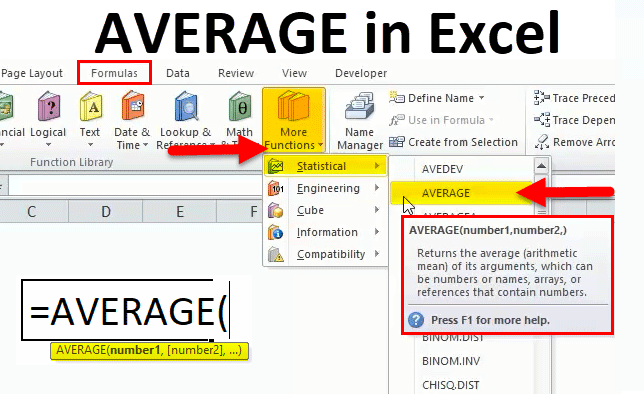
Excel is a powerful tool for data analysis, and one of its most frequently used functions is AVERAGE. The AVERAGE function calculates the arithmetic mean of a range of numbers, making it essential for analyzing data sets of any size. Whether you’re a beginner or an advanced Excel user, understanding and mastering the AVERAGE function can greatly enhance your ability to derive insights from your data. This comprehensive guide will cover everything you need to know about using the AVERAGE function in Excel, from basic syntax to advanced techniques and real-world applications.
Table of Contents
- Introduction
- Benefits of Using the AVERAGE Function
- Basic Syntax and Usage
- Practical Examples
- Calculating the Average of a Range
- Handling Empty Cells and Errors
- Averaging Non-Contiguous Ranges
- Advanced Techniques
- Weighted Averages
- Excluding Outliers
- Averaging with Conditions
- Variations of AVERAGE
- AVERAGEIF
- AVERAGEIFS
- Handling Errors
- Common Errors and Troubleshooting
- Ensuring Data Integrity
- Tips and Tricks
- Using Named Ranges
- Utilizing Keyboard Shortcuts
- Real-World Applications
- Financial Analysis
- Grade Calculation
- Performance Evaluation
- Scientific Research
- Best Practices
- Keeping Formulas Simple
- Documenting Your Work
- Regularly Reviewing and Updating Formulas
- Conclusion
1. Introduction
The AVERAGE function in Excel is a fundamental tool for data analysis. It allows you to quickly calculate the average value of a range of numbers, providing valuable insights into the central tendency of your data. Whether you’re analyzing sales figures, student grades, or scientific data, the AVERAGE function can help you make informed decisions based on the numerical values in your spreadsheet.
2. Benefits of Using the AVERAGE Function
- Efficiency: Quickly calculate the average of large datasets.
- Accuracy: Minimize errors compared to manual calculations.
- Consistency: Ensure uniform calculation methodology across datasets.
- Flexibility: Customize calculations with additional criteria if needed.
3. Basic Syntax and Usage
The basic syntax of the AVERAGE function is straightforward:
=AVERAGE(number1, [number2], ...)
- number1, [number2], …: These are the numbers or ranges of numbers you want to average. You can input individual numbers, cell references, or ranges.
4. Practical Examples
Calculating the Average of a Range
To calculate the average of a range of numbers (e.g., A1 to A10):
=AVERAGE(A1:A10)
Handling Empty Cells and Errors
The AVERAGE function ignores empty cells and non-numeric values:
=AVERAGE(A1:A10)
Averaging Non-Contiguous Ranges
You can average non-contiguous ranges by separating them with commas:
=AVERAGE(A1:A10, C1:C10)
5. Advanced Techniques
Weighted Averages
To calculate a weighted average, multiply each value by its corresponding weight and then divide the sum by the total weight:
=(A1*weight1 + A2*weight2 + ... ) / (weight1 + weight2 + ...)
Excluding Outliers
Exclude outliers from the calculation by using conditional functions like IF and AVERAGEIF:
=AVERAGEIF(A1:A10, "<>10")
Averaging with Conditions
Use conditional functions like AVERAGEIF or AVERAGEIFS to calculate averages based on specific criteria:
=AVERAGEIF(A1:A10, ">10")
6. Variations of AVERAGE
AVERAGEIF
The AVERAGEIF function calculates the average of cells that meet a single condition:
=AVERAGEIF(range, criteria, [average_range])
AVERAGEIFS
The AVERAGEIFS function calculates the average of cells that meet multiple criteria:
=AVERAGEIFS(average_range, criteria_range1, criteria1, [criteria_range2, criteria2], ...)
7. Handling Errors
Common Errors and Troubleshooting
- #DIV/0! Error: This error occurs if the divisor in the calculation is zero. Ensure that you’re not dividing by zero.
- #VALUE! Error: This error typically occurs if an argument is not a valid number or range.
Ensuring Data Integrity
- Data Validation: Use data validation to ensure only numerical values are entered in cells to be averaged.
- Error Checking: Regularly check for errors and correct them promptly to maintain accurate results.
8. Tips and Tricks
Using Named Ranges
Define named ranges to make your formulas easier to read and manage:
- Define Name: Select the range, go to the “Formulas” tab, and click “Define Name.”
- Use Name: Use the named range in your AVERAGE function:
=AVERAGE(SalesData)
Utilizing Keyboard Shortcuts
- AutoSum: Use
Alt + =to quickly insert the AVERAGE function. Modify this function to AVERAGE if needed. - Enter Formula: Use
Ctrl + Shift + Enterto enter an array formula (for older versions of Excel).
9. Real-World Applications
Financial Analysis
Calculate the average monthly sales or expenses to analyze financial performance over time.
Grade Calculation
Compute the average scores of students to determine their overall grades for a course.
Performance Evaluation
Find the average performance ratings of employees to assess their overall performance.
Scientific Research
Calculate the average values of experimental data to analyze trends or patterns.
10. Best Practices
Keeping Formulas Simple
Break down complex averaging tasks into simpler, more manageable parts to make your formulas easier to read and maintain.
Documenting Your Work
Use comments or notes to document the purpose of your formulas and any assumptions made.
Regularly Reviewing and Updating Formulas
Regularly review your formulas to ensure they are still accurate and relevant, updating them as needed.
11. Conclusion
The AVERAGE function in Excel is a powerful tool for calculating the arithmetic mean of numerical values within your datasets. By mastering the basics, exploring advanced techniques, and applying best practices, you can enhance your data analysis capabilities and streamline your workflow. Whether you’re analyzing financial data, student grades, or scientific research findings, the AVERAGE function provides valuable insights into the central tendency of your data.
Understanding how to use the AVERAGE function effectively will not only save you time but also increase the accuracy and reliability of your calculations. Practice the examples and techniques provided in this guide to become proficient in using the AVERAGE function, and explore how it can be integrated with other functions for even more powerful data analysis.
By leveraging the full potential of the AVERAGE function and its variations, you can derive meaningful insights from your data and make informed decisions with confidence.




