Mastering the Art of the Game: A Comprehensive Guide to Creating Vector Art for Games in Adobe Illustrator
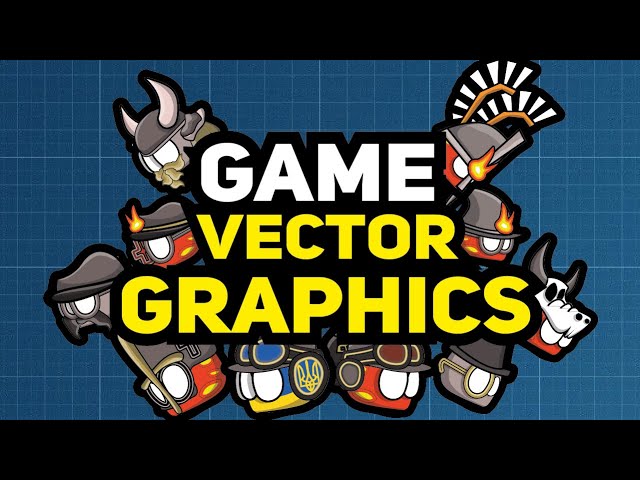
We’ve embarked on an exciting quest to delve into the world of vector art creation for games using Adobe Illustrator! We’ve explored the fundamentals of vector graphics, navigated the Illustrator interface, and established a solid foundation for building your game’s visual identity. Now, let’s delve deeper into the world of character and environment design, breathing life into the digital landscapes your players will explore.
Part 3: Character Design – Bringing Your Heroes (and Villains) to Life
Concept Art and Character Development:
- Brainstorming and Sketching: Before diving into Illustrator, the journey begins with traditional methods. Sketch out various character concepts, exploring different poses, expressions, and costume variations. This brainstorming phase allows you to solidify your ideas and refine your vision.
- Digital Roughs and Iteration: Once you have a strong conceptual foundation, translate your sketches into digital roughs within Illustrator. Utilize basic shapes and tools to block out the character’s proportions and overall form. Don’t be afraid to experiment and iterate on your designs until you achieve a character that embodies the essence of your game.
Refining Your Characters with Vector Tools:
- The Pen Tool – Your Ally: The Pen tool (P) is your trusted companion in crafting clean and scalable vector shapes. Master this tool to meticulously define the outlines of your character’s body, clothing, and accessories. Remember, precise shapes ensure smooth animation and optimal performance within your game engine.
- The Power of Pathfinder: The Pathfinder panel (Window > Pathfinder) offers a treasure trove of tools to manipulate your shapes with precision. Combine shapes to create intricate details, subtract elements to define negative space, or utilize the “Merge” function to streamline your artwork.
Colorization and Style:
- Limited Palettes – A Strategic Choice: For optimal performance within game engines, consider using limited color palettes for your characters. This ensures consistent visual style and efficient memory usage. Experiment with vibrant colors within the chosen palette to create visually appealing characters that resonate with your game’s theme.
- Shading and Depth: While vector art typically relies on flat colors, subtle shading techniques can add depth and dimension to your characters. Explore options like the Gradient tool (G) or the “Multiply” blending mode to create shadows and highlights that enhance visual interest without sacrificing clarity.
Part 4: Environment Design – Building the World Your Players Explore
Layering the Landscape:
- Background Elements: Establish the foundation of your environment by creating the background scenery. Utilize basic shapes and gradients to define the sky, mountains, or distant landscapes. Remember, prioritize simplicity and readability to ensure optimal performance within the game engine.
- Midground Details: Layer in elements that occupy the middle ground of your environment. This could include buildings, trees, or other objects that add depth and context to the scene. Maintain a balance between visual complexity and performance considerations.
- Foreground Features: Finally, populate the foreground with interactive elements or details that provide visual interest and guide players through the environment. This could include interactive objects like doors or decorative elements that enhance the world-building.
Building with Shapes and Textures:
- Shape Library as Your Toolkit: Develop a library of basic vector shapes that you can combine and modify to create various environmental elements. This could include simple rectangles for buildings, triangles for trees, or circles for foliage. By leveraging this library, you can efficiently construct your environments.
- Texture Magic: While vector art emphasizes clean lines, consider incorporating subtle textures to add a touch of realism to your environments. Utilize the “Grain Effect” (Effect > Texture > Grain) or explore creating custom textures from scanned materials to bring a touch of life to your digital landscapes.
Part 5: Optimization and Exporting for Game Engines
Maintaining a Clean Workspace:
- Organization is Key: As you build your game assets, maintain a well-organized workspace within Illustrator. Group related elements (e.g., character body parts, environment layers) to streamline your workflow and simplify future edits. Utilize layers effectively to manage different aspects of your artwork and maintain clarity.
Exporting for Game Engines:
- Understanding File Formats: Different game engines may have specific file format preferences. Common formats for vector art in games include SVG or AI (for further editing within the game engine). Consult your chosen game engine’s documentation for recommended export settings.
- Optimizing for Performance: Before exporting, consider ways to optimize your artwork for efficient use within the game engine. This might involve reducing the number of anchor points in your shapes or utilizing techniques.




