Mastering the Art of Tables: A Comprehensive Guide to Working with Tables in Word XP
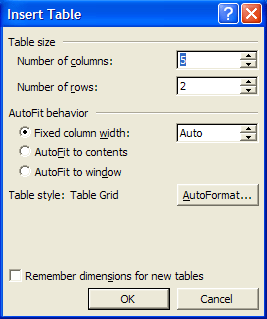
Tables are powerful tools for organizing and presenting information in a structured and visually appealing manner. Microsoft Word XP, also known as Word 2002, offers a robust set of features for creating, formatting, and customizing tables to suit a wide range of document needs. In this extensive guide, we’ll explore the intricacies of working with tables in Word XP, providing you with the knowledge and techniques to utilize this feature to its full potential and create professional-looking documents with ease.
Understanding Tables:
Tables are grid-like structures composed of rows and columns, where information can be organized and arranged in a systematic way. Tables are commonly used in documents such as reports, resumes, schedules, and data summaries to present data in a clear and structured format. Word XP provides users with a variety of tools for creating and formatting tables, making it easy to customize the appearance and layout of tables to meet specific document requirements.
1. Creating Tables:
Using the Insert Table Tool:
Word XP offers a quick and easy way to create tables using the Insert Table tool. To create a table:
- Place your cursor where you want to insert the table.
- Click on the “Table” menu.
- Select “Insert” and choose “Table” from the dropdown menu.
- Specify the number of rows and columns for the table in the Insert Table dialog box.
Drawing Tables:
Alternatively, users can draw custom tables by clicking and dragging on the document page to define the size and shape of the table. This method provides greater control over the placement and dimensions of the table.
2. Formatting Tables:
Adjusting Table Properties:
Word XP allows users to adjust various properties of tables, including borders, shading, alignment, and size. Users can customize the appearance of tables using the Table Properties dialog box, which provides options for modifying table borders, shading, and other formatting attributes.
Formatting Table Cells:
Users can format individual cells within a table to highlight specific information or improve readability. Word XP provides options for adjusting cell properties such as text alignment, font styles, background color, and borders.
3. Working with Table Data:
Entering Data:
Users can enter data into table cells by clicking inside a cell and typing the desired content. Users can also copy and paste data from other sources, such as spreadsheets or databases, into table cells.
Sorting and Filtering:
Word XP allows users to sort and filter table data to organize information in a meaningful way. Users can sort data alphabetically or numerically, and apply filters to display specific rows based on criteria.
4. Advanced Table Features:
Merging and Splitting Cells:
Word XP provides options for merging multiple cells together to create larger cells, or splitting cells to divide them into smaller units. This feature is useful for creating complex table layouts or adjusting the structure of tables as needed.
Formulas and Calculations:
Users can perform calculations within tables using formulas and functions. Word XP supports basic mathematical operations such as addition, subtraction, multiplication, and division, allowing users to create dynamic and interactive tables.
Conclusion:
Working with tables in Word XP offers users a powerful way to organize and present information in a structured and visually appealing manner. Whether you’re creating reports, schedules, data summaries, or other types of documents, tables provide a flexible solution for displaying data effectively. By mastering the techniques for creating, formatting, and customizing tables, users can unlock the full potential of this feature and create professional-looking documents with ease in Word XP.




