Mastering the Art of Perspective Shadow Text Effect in Photoshop: A Comprehensive Tutorial
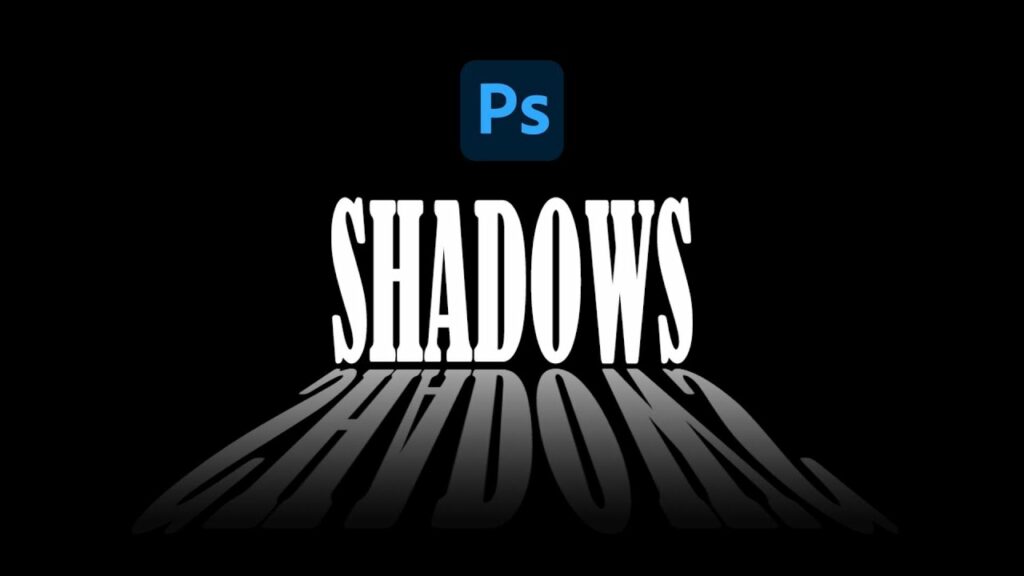
Introduction:
In the realm of digital design and graphic artistry, text effects serve as powerful tools for enhancing typography and adding depth and dimension to compositions. One particularly captivating effect is the perspective shadow text effect, which imbues typography with a sense of realism, depth, and dynamism. This effect creates the illusion of text casting a shadow in a realistic perspective, adding visual interest and impact to various design projects, including posters, advertisements, digital artworks, and more. In this comprehensive tutorial, we will explore step-by-step techniques, tips, and creative possibilities to master the perspective shadow text effect in Adobe Photoshop.
Understanding the Perspective Shadow Text Effect:
The perspective shadow text effect is characterized by text that appears to be casting a shadow with a realistic sense of depth and perspective. This effect creates the illusion that the text is interacting with the surrounding environment, adding a sense of realism and dimensionality to the design. Achieving the perspective shadow text effect involves a combination of layer styles, adjustments, and transformations in Photoshop to create the appearance of a three-dimensional shadow that conforms to the perspective of the text.
Now, let’s delve into the step-by-step process of creating the perspective shadow text effect in Photoshop:
Step 1: Setting Up the Document:
Begin by opening Adobe Photoshop and creating a new document with dimensions suitable for your design project. Choose a resolution and color mode appropriate for your intended output, such as print or digital display.
Step 2: Adding Text:
Select the Type tool (T) from the toolbar and click on the canvas to create a text layer. Type your desired text using a bold and legible font that will serve as the base for the perspective shadow effect. Experiment with different fonts and sizes to find one that suits your design vision.
Step 3: Duplicating the Text Layer:
With the text layer selected in the Layers panel, duplicate the layer by pressing Ctrl/Cmd + J or by right-clicking on the layer and selecting “Duplicate Layer.” This duplicate layer will serve as the base for applying the perspective shadow effect.
Step 4: Applying Layer Styles:
With the duplicate text layer selected, double-click on the layer to open the Layer Style dialog box. Navigate to the “Drop Shadow” option and adjust the settings to create a subtle shadow effect that follows the contours of the text. Experiment with the distance, spread, size, and opacity settings to achieve the desired shadow appearance.
Step 5: Transforming the Shadow:
To create a realistic perspective shadow, use the Transform tool (Ctrl/Cmd + T) to skew and distort the shadow layer to match the perspective of the text. Click and drag the corner handles of the bounding box to adjust the shape and angle of the shadow, aligning it with the perspective of the text.
Step 6: Blending Modes and Opacity:
Experiment with different blending modes and opacity levels for the shadow layer to achieve a natural and realistic shadow effect. Overlay, Multiply, and Soft Light blending modes often work well for blending the shadow with the background while preserving the perspective and depth.
Step 7: Adjusting Shadow Properties:
Fine-tune the properties of the shadow layer to enhance the realism and impact of the effect. Use the Layer Style dialog box to adjust settings such as the distance, spread, size, and opacity of the shadow, as well as the angle and perspective distortion.
Step 8: Adding Depth and Dimension:
To further enhance the depth and dimensionality of the perspective shadow effect, consider adding additional shadow layers with varying levels of opacity and blur. Experiment with layer masks and blending modes to create subtle transitions and depth effects that complement the overall design.
Step 9: Refining the Effect:
Take the time to fine-tune and refine the perspective shadow text effect to achieve the desired look and feel. Experiment with adjusting the angle, size, and intensity of the shadow, as well as the positioning and perspective of the text, to create a balanced and visually appealing composition.
Step 10: Final Touches and Exporting:
Once you’re satisfied with the perspective shadow text effect and overall composition, take the time to make any final adjustments or refinements to the design. Fine-tune the colors, contrast, and overall atmosphere to ensure that the design evokes the desired mood and aesthetic. When you’re happy with the final result, save your work and export the design in a high-quality format suitable for your intended use.
Advanced Techniques and Tips:
In addition to the basic steps outlined above, consider exploring advanced techniques and tips to further enhance the perspective shadow text effect:
- Texture Overlays: Experiment with incorporating texture overlays or pattern fills to add depth and visual interest to the shadow effect. Textures such as grunge, concrete, or fabric can enhance the realism and texture of the shadow, adding to the overall impact of the design.
- Lighting Effects: Consider adding lighting effects such as highlights or reflections to further enhance the realism and dimensionality of the perspective shadow effect. Use layer blending modes and opacity adjustments to integrate these effects seamlessly with the shadow and text layers.
- Environmental Elements: Incorporate additional design elements such as background textures, gradients, or images to create a cohesive environment that complements the perspective shadow text effect. Experiment with layer masks and blending modes to integrate these elements seamlessly with the text and shadow layers.
Conclusion:
In conclusion, mastering the perspective shadow text effect in Photoshop offers designers a creative and versatile way to add depth, dimension, and realism to their compositions. By following the step-by-step techniques outlined in this tutorial and experimenting with advanced techniques and tips, designers can unleash their creativity and produce stunning artworks that captivate viewers and evoke emotions. Whether used in posters, advertisements, digital artworks, or other design projects, the perspective shadow text effect offers endless possibilities for expression and experimentation. Embrace the power of digital manipulation and typography, and let your imagination soar as you create dynamic designs that leave a lasting impression.




