Mastering the Art of Infinite Playback: A Comprehensive Guide on Automatically Repeating YouTube Videos
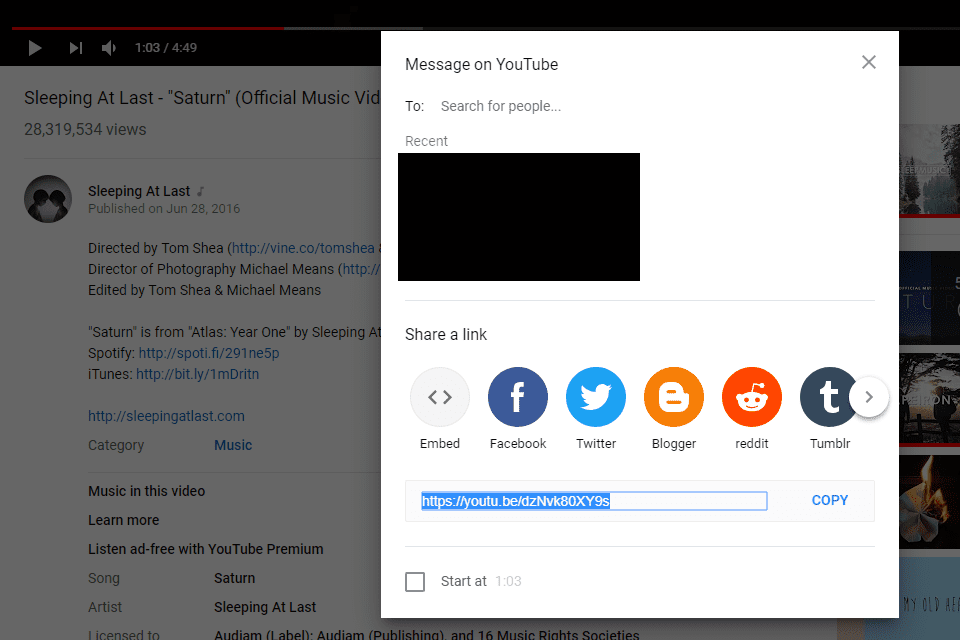
YouTube, the colossal video-sharing platform, has become an integral part of our online lives. Whether you are immersed in a captivating music playlist, a tutorial, or simply enjoying entertaining content, there are times when you wish to loop a video seamlessly without manually hitting the replay button. Fortunately, there are various methods and tools available that allow you to automatically repeat YouTube videos to your heart’s content. In this exhaustive guide, we explore these methods, catering to users across different devices and preferences.
**1. YouTube’s Official Loop Feature: A Simple Solution
a. Desktop Web Browser:
- On your computer, open the YouTube website.
- Locate the video you want to repeat and start playing it.
- Right-click on the video, and you will find the “Loop” option in the context menu.
- Click on “Loop,” and the video will automatically repeat until you manually stop it.
b. Mobile App (iOS and Android):
- Open the YouTube app on your mobile device.
- Play the video you wish to loop.
- Tap on the video player to reveal additional options.
- Look for the loop icon (two arrows forming a circle) and tap it to enable looping.
c. Limitations:
- The YouTube loop feature is simple and effective but might not be available on all devices or platforms.
- Users on smart TVs, gaming consoles, or certain older devices may not have access to this built-in loop functionality.
**2. Browser Extensions: Enhancing Looping Capabilities
a. Google Chrome:
- If you use Google Chrome, you can explore browser extensions that enhance YouTube’s looping capabilities.
- Extensions like “Magic Actions for YouTube™” or “Enhancer for YouTube™” provide additional features, including looping options.
b. Firefox:
- Firefox users can explore extensions like “Enhancer for YouTube™” or “Magic Actions for YouTube™” available in the Firefox Add-ons store.
- Install the extension and follow the instructions to enable looping.
c. Benefits:
- Browser extensions often offer added features, such as customizing video playback speed, controlling volume with mouse wheel, and more.
- These extensions can be a valuable asset for users who frequently use YouTube for various purposes.
**3. Embedding Parameters in the URL: A Manual Approach
a. Desktop and Mobile Browsers:
- You can manually manipulate the YouTube video URL to enable looping.
- After the video ID in the URL, add “&loop=1” without the quotes.
- For example:
https://www.youtube.com/watch?v=yourvideoid&loop=1
b. Creating a Playlist:
- Another manual method involves creating a playlist with the desired video.
- Copy the video URL and append it to the playlist link:
https://www.youtube.com/playlist?list=VIDEO_ID
c. Limitations:
- This method requires a bit of manual effort and may not be as user-friendly as other options.
- It might be less practical for users who want a quick and seamless looping experience.
**4. Third-Party Websites: Dedicated Looping Services
a. Yout.com:
- Websites like Yout.com provide a simple interface for looping YouTube videos.
- Copy and paste the YouTube video URL into the provided field, and you can set the loop duration and start the looping process.
b. ListenOnRepeat:
- ListenOnRepeat is another platform dedicated to looping YouTube videos.
- Paste the video URL on the website, and it will create a looped version of the video for you.
c. Benefits:
- Third-party looping services often come with additional features, such as creating GIFs from videos or downloading content.
- These platforms can be convenient for users who prefer an external solution rather than modifying YouTube’s native features.
**5. JavaScript Bookmarks: Advanced Looping Techniques
a. Creating a Bookmark:
- For users comfortable with JavaScript, you can create a bookmark with a JavaScript snippet that enables looping.
- Create a new bookmark in your browser and paste the following code in the URL field:javascript
javascript:document.querySelector('video').loop = true;
b. Activating the Bookmark:
- While watching a video, click on the bookmark, and the video will start looping.
c. Limitations:
- This method requires a basic understanding of JavaScript, making it suitable for users with programming knowledge.
- Some browsers may restrict the execution of JavaScript for security reasons.
**6. YouTube Apps on Smart TVs and Consoles: Looping Challenges
a. Smart TVs and Consoles:
- YouTube apps on smart TVs, gaming consoles, and certain devices may not have a built-in loop feature.
- Users on these platforms might find it challenging to loop videos without additional tools.
b. External Solutions:
- For users on smart TVs, consider using external devices like Chromecast or casting from a mobile device with loop functionality enabled.
**7. Keyboard Shortcuts: Streamlining Loop Controls
a. Spacebar Shortcut:
- While the video is playing, you can press the spacebar to pause and play the video.
- Combine this with the “K” key to pause/play, and the “J” and “L” keys to rewind and fast forward, respectively.
b. Creating a Loop Effect:
- By using the spacebar and other shortcuts, you can create a semi-loop effect without the need for additional tools.
**8. Educational Content: Learning from the Experts
a. YouTube Tutorials:
- Many content creators on YouTube produce tutorials on specific features and functionalities.
- Explore tutorials that showcase looping techniques and tips for a hands-on learning experience.
b. Community Forums:
- Engage with online forums or communities where users discuss YouTube tips and tricks.
- Platforms like Reddit may have dedicated threads with valuable insights.
**9. Stay Informed About Updates: Adapting to Changes
a. YouTube Features:
- YouTube continually evolves, and new features may be introduced over time.
- Stay informed about YouTube updates, as they might include enhanced looping capabilities.
b. Browser Updates:
- Browser updates can impact the functionality of extensions or bookmark-based solutions.
- Ensure that your browser and extensions are up to date for optimal performance.
**10. Legal and Ethical Considerations: Respecting Content Rights
a. Content Ownership:
- Respect the rights of content creators and avoid looping copyrighted material excessively.
- Some videos may have restrictions, and looping them excessively could violate terms of service.
b. Monetized Content:
- Consider that looping monetized content excessively may impact the revenue potential for content creators.
Conclusion: Tailoring Looping to Your Preferences
As YouTube remains a hub for diverse content, the ability to automatically repeat videos adds an extra layer of convenience and enjoyment for users. Whether you opt for YouTube’s native loop feature, browser extensions, manual URL manipulation, third-party websites, or advanced JavaScript techniques, the key is to find a method that aligns with your preferences and devices.
Each method has its pros and cons, catering to users with varying levels of technical expertise and preferences. By exploring these diverse options, you can master the art of infinite playback, turning your YouTube experience into a seamless and immersive journey of continuous content enjoyment. So, embrace the looping possibilities, and let the videos play on a loop to your heart’s content!




