Mastering the Art of Color: A Comprehensive Guide to Applying Fills to Areas in CorelDRAW
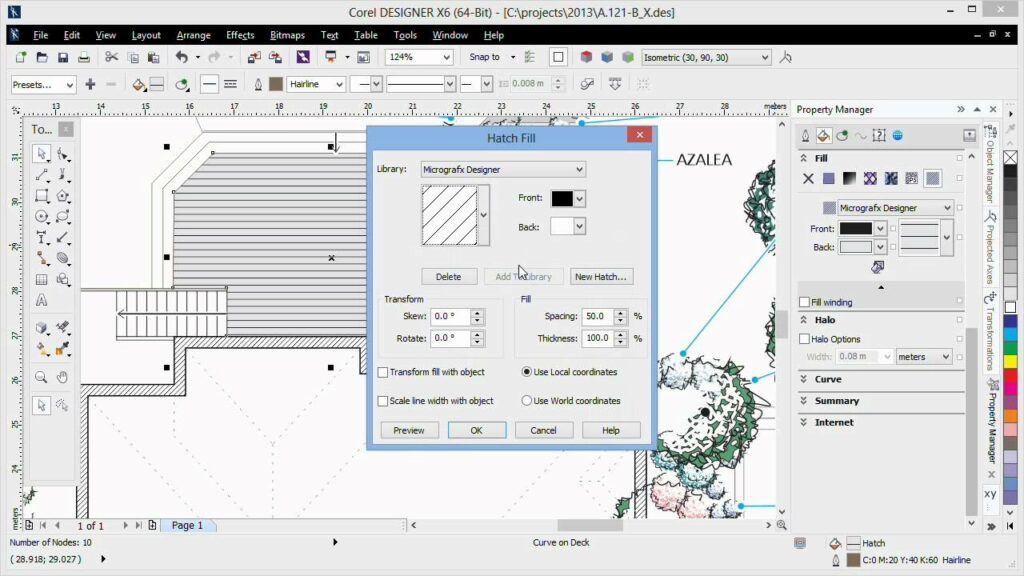
Introduction: In the dynamic world of graphic design, where creativity knows no bounds, CorelDRAW stands as a powerhouse, providing designers with a vast array of tools for turning ideas into visually compelling creations. Among the fundamental techniques, the application of fills to areas plays a pivotal role, defining the visual identity of designs and bringing them to life with color and texture. In this extensive guide, we embark on a comprehensive exploration of applying fills to areas in CorelDRAW, unraveling the techniques, applications, and creative possibilities that make this foundational skill an essential component of graphic design mastery.
I. Understanding the Importance of Fills: Fills are a fundamental aspect of design, serving as the backbone for expressing color, texture, and visual appeal. The application of fills to areas within CorelDRAW allows designers to infuse life, character, and meaning into their creations.
A. Visual Identity:
- Defining Aesthetics: Fills play a crucial role in defining the aesthetics of a design. The choice of colors, patterns, and textures contributes to the overall visual identity and communicates the intended message to the viewer.
- Establishing Mood and Tone: The application of fills is a powerful tool for establishing the mood and tone of a design. Whether vibrant and energetic or muted and sophisticated, the choice of fills influences the emotional response elicited by the artwork.
B. Design Hierarchy:
- Emphasizing Elements: Fills help in emphasizing specific elements within a design. By applying different fills to various areas, designers can create a visual hierarchy, guiding the viewer’s attention to focal points and important details.
- Creating Depth and Dimension: The strategic use of fills contributes to creating a sense of depth and dimension within two-dimensional designs. This illusion enhances the overall visual experience, making designs more immersive and engaging.
II. Basic Techniques for Applying Fills to Areas: CorelDRAW provides user-friendly tools and functionalities for applying fills to areas, making it accessible for designers at various skill levels. Understanding the basic techniques ensures a strong foundation for creative expression.
A. Fill Tool:
- Central Hub for Fills: The Fill tool in CorelDRAW serves as the central hub for applying fills to areas. By selecting a shape or object and activating the Fill tool, designers can choose from a variety of fill types, including solid colors, gradients, patterns, and textures.
- Color Selection: Designers can choose the desired color for fills either from the color palette or by specifying custom color values. The flexibility in color selection allows for precise customization to align with the design vision.
B. Interactive Adjustments:
- Real-Time Modifications: CorelDRAW allows designers to make real-time modifications to fills, providing instant feedback as adjustments are made. By experimenting with different colors, patterns, and textures, designers can fine-tune the appearance of fills to achieve the desired effect.
- Transparency and Blending: The Fill tool enables designers to adjust transparency settings, allowing for the creation of subtle or bold effects. Blending modes further enhance the versatility of fills, offering creative options for combining and interacting with underlying elements.
III. Advanced Techniques for Fill Applications: To unlock the full potential of applying fills to areas, designers can delve into advanced techniques within CorelDRAW that offer nuanced control and artistic expression.
A. Gradient Fills and Color Blends:
- Dynamic Gradient Blends: CorelDRAW’s gradient fill options allow designers to create dynamic blends of colors within a shape. The ability to define multiple color stops and adjust their positions offers endless possibilities for creating smooth transitions and intricate color effects.
- Gradient Mesh for Realism: The introduction of gradient mesh enables designers to achieve realistic shading and color variation within shapes. This advanced technique is particularly effective for creating lifelike representations of objects and scenes.
B. Pattern Fills and Texture Integration:
- Diverse Pattern Options: CorelDRAW provides a library of predefined pattern fills that designers can apply to areas. These patterns range from simple geometric shapes to intricate textures, offering a quick and efficient way to add visual interest to designs.
- Custom Texture Integration: For more personalized designs, designers can import custom textures to be used as fills. This opens up a world of possibilities for incorporating unique textures, such as fabric, wood grain, or photographic elements, into design projects.
IV. Applying Fills to Complex Designs: Designing intricate or complex projects may pose challenges when applying fills to areas. CorelDRAW addresses these challenges with features that ensure precision and control in diverse design scenarios.
A. PowerTRACE for Custom Shapes:
- Vectorization of Custom Artwork: PowerTRACE, an advanced feature in CorelDRAW, facilitates the vectorization of custom shapes or imported graphics. This ensures that fills can be seamlessly applied to intricate artwork, preserving the original details and enabling scalability without loss of quality.
- Contour Tool for Definition: The Contour tool empowers designers to create precise outlines around shapes with fills. By adjusting contour properties, designers can enhance the edges of filled areas, ensuring a polished appearance, especially in designs with intricate details.
V. Challenges and Solutions: As designers navigate the process of applying fills to areas, challenges may arise. Strategic solutions ensure a seamless integration of this fundamental skill into various design contexts, preserving both visual appeal and efficiency in the workflow.
A. Color Consistency Across Documents:
- Global Color Styles: Maintaining color consistency across multiple documents can be achieved through CorelDRAW’s Global Color Styles. Designers can create and manage global styles, ensuring uniformity and efficiency in design workflows.
B. Collaboration and File Sharing:
- Exporting and Importing Styles: Collaborative projects often involve sharing fill styles between team members. CorelDRAW’s export and import functionalities for fill styles facilitate seamless collaboration, allowing designers to share and reuse fill options effortlessly.
VI. Conclusion: Applying fills to areas in CorelDRAW is a foundational skill that transcends technical proficiency—it becomes a language of visual storytelling. CorelDRAW stands as a reliable companion, offering a platform where designers can turn their visions into vibrant and expressive compositions. The journey of mastering fill applications is an exploration of color theory, texture, and design principles. CorelDRAW becomes not just a software but a canvas where designers wield the brush of creativity, transforming ideas into visually stunning artworks. As designers harness the power of fills, they shape the narrative of their designs, creating a visual language that resonates with audiences and stands as a testament to the artistry inherent in graphic design.




