Mastering Precision: Unleashing the Power of the New Adjustment Brush Tool in Photoshop
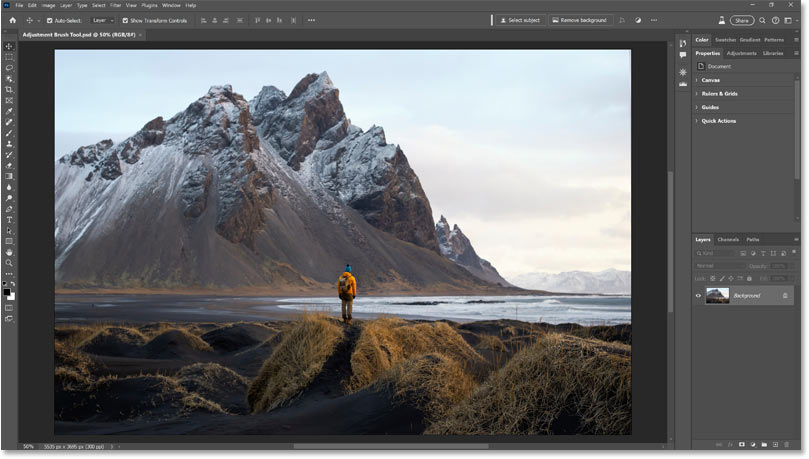
Adobe Photoshop, a stalwart in the realm of digital imaging, continues to evolve, introducing innovative tools that empower users to refine their creative process. Among these advancements is the new Adjustment Brush Tool, a feature designed to provide unparalleled precision in localized adjustments. In this comprehensive guide, we delve deep into the intricacies of the Adjustment Brush Tool, exploring its functionalities, techniques, and creative applications. Let’s embark on a journey to master the art of nuanced adjustments and elevate your digital editing prowess.
I. Introduction to the New Adjustment Brush Tool: Redefining Localized Edits
A. Understanding the Significance
The Adjustment Brush Tool represents a paradigm shift in Photoshop’s localized editing capabilities. Unlike global adjustments that affect the entire image, this tool empowers users to target specific areas with precision, allowing for nuanced alterations in exposure, color, and more.
II. The Anatomy of the Adjustment Brush Tool
A. Navigating the Interface
- Locating the Tool:
- Access the Adjustment Brush Tool from the toolbar on the left side of the Photoshop workspace.
- Adjustment Panel Integration:
- Explore the Adjustment Panel for fine-tuning settings related to the brush tool.
III. Using the Adjustment Brush Tool: Step-by-Step Guide
A. Basic Application
- Selecting the Tool:
- Activate the Adjustment Brush Tool by clicking on its icon in the toolbar or pressing the designated shortcut.
- Adjustment Settings:
- Modify settings in the Adjustment Panel for desired effects, such as exposure, saturation, or temperature.
- Brush Customization:
- Customize the brush size, hardness, and opacity for optimal control.
- Applying Brush Strokes:
- Brush over the desired area to apply the selected adjustment.
B. Advanced Techniques
- Overlay and Flow Options:
- Explore overlay and flow options for more subtle and layered adjustments.
- Using Pressure Sensitivity:
- Leverage pressure-sensitive devices for dynamic adjustments based on brush pressure.
IV. Creative Applications of the Adjustment Brush Tool
A. Portrait Retouching
- Softening Skin Tones:
- Utilize the Adjustment Brush to soften skin tones and reduce blemishes.
- Enhancing Eye Color:
- Intensify and enhance eye color with targeted adjustments.
B. Landscape Enhancement
- Selective Exposure Adjustments:
- Fine-tune exposure in specific areas to emphasize details in landscapes.
- Color Grading Elements:
- Adjust the hue and saturation of specific objects to enhance the overall color balance.
C. Product Photography
- Isolating Products:
- Use the Adjustment Brush to isolate and enhance specific products in a photo.
- Creating Highlights:
- Introduce highlights to draw attention to key features.
V. Integrating Masks with the Adjustment Brush Tool
A. Masking Techniques
- Creating Layer Masks:
- Integrate layer masks for non-destructive editing and refined adjustments.
- Combining Selection Tools:
- Combine the Adjustment Brush with selection tools for intricate masking.
VI. Saving and Sharing Brush Presets
A. Preserving Your Workflow
- Saving Custom Brushes:
- Save your customized Adjustment Brush settings as presets for future use.
- Exporting and Importing Presets:
- Share your presets with others or import presets created by the Photoshop community.
VII. Troubleshooting and Tips for the Adjustment Brush Tool
A. Addressing Common Issues
- Performance Optimization:
- Optimize Photoshop settings for smoother Adjustment Brush Tool performance.
- Avoiding Banding and Artifacts:
- Mitigate common visual artifacts by adjusting brush settings.
VIII. Future Trends and Evolution of Localized Editing in Photoshop
A. AI-Driven Local Adjustments
- Automated Brush Suggestions:
- Anticipate AI-driven suggestions for brush settings based on image content.
B. Real-Time Collaboration
- Collaborative Editing Tools:
- Envision real-time collaboration features for synchronized adjustments across multiple users.
IX. Conclusion: Precision in Every Stroke with the Adjustment Brush Tool
The new Adjustment Brush Tool in Adobe Photoshop emerges as a game-changer, offering photographers, designers, and digital artists unparalleled control over localized adjustments. By delving into the techniques, applications, and advanced features outlined in this guide, users can harness the full potential of the Adjustment Brush Tool, elevating their digital editing experience and achieving unprecedented precision in their creative endeavors.
This comprehensive guide serves as a roadmap for users, from the basic application of the Adjustment Brush Tool to advanced masking techniques and troubleshooting tips. Whether you’re retouching portraits, enhancing landscapes, or fine-tuning product images, mastering the art of localized editing with the Adjustment Brush Tool can significantly enhance your digital editing capabilities. In the dynamic landscape of digital creativity, Adobe Photoshop remains a cornerstone, adapting to the needs of modern visual artists. By incorporating the insights shared in this guide, users can embark on a journey of precision and creativity, exploring new possibilities in localized editing and staying ahead of the evolving trends in digital imaging.




