Mastering Logo Design in Canva: A Comprehensive Guide
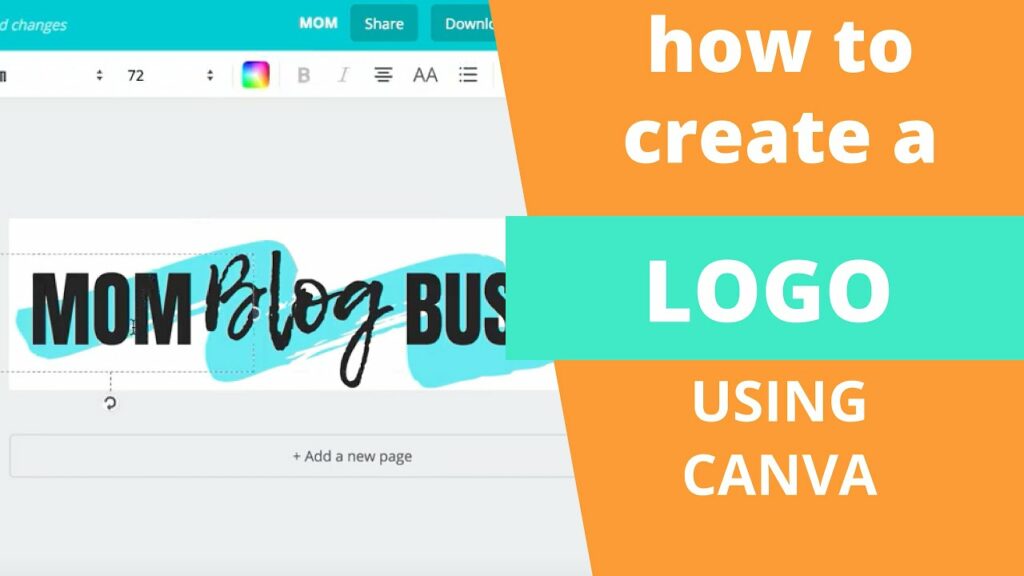
Introduction: Creating a custom logo is an essential step for establishing brand identity and recognition. Canva, a popular online graphic design tool, provides users with powerful features and intuitive tools for designing logos effortlessly. In this comprehensive guide, we will explore the principles, techniques, and best practices for creating a custom logo in Canva, empowering users to craft professional and impactful visual identities for their brands.
- Getting Started with Canva: Before diving into logo design, users should familiarize themselves with Canva’s interface and features. Canva offers both a web-based platform and a mobile app, allowing users to design logos conveniently from any device. After signing up for a Canva account, users can explore the various design templates, elements, and customization options available for logo creation.
- Defining Your Brand Identity: Before designing a logo, it’s essential to define your brand identity, including your brand values, personality, target audience, and industry. Understanding these aspects will help guide your design decisions and ensure that your logo effectively communicates your brand message and resonates with your audience.
- Choosing the Right Logo Type: Canva offers several logo types and styles to choose from, including wordmarks, lettermarks, pictorial marks, abstract marks, and combination marks. Depending on your brand personality and preferences, you can select the logo type that best represents your brand and aligns with your design vision.
- Selecting Colors and Fonts: Color and typography play crucial roles in logo design, as they convey emotion, personality, and brand identity. Canva provides a wide range of color palettes and font options to choose from, allowing users to customize their logos according to their brand colors and typography preferences. It’s essential to select colors and fonts that are consistent with your brand style guide and resonate with your target audience.
- Incorporating Symbols and Icons: Canva offers a vast library of symbols, icons, and illustrations that users can incorporate into their logos to add visual interest and convey specific meanings. Whether you’re looking for geometric shapes, nature elements, or industry-specific icons, Canva’s library has a diverse range of options to choose from. Users can also upload their own custom icons or illustrations to personalize their logos further.
- Designing Your Logo Layout: When designing your logo layout in Canva, consider factors such as symmetry, balance, and scalability. Your logo should be visually appealing and easily recognizable across different platforms and sizes, from business cards to billboards. Canva’s drag-and-drop interface makes it easy to experiment with different layout options and arrangements until you find the perfect composition for your logo.
- Adding Effects and Enhancements: Canva offers various effects and enhancements to elevate your logo design and make it stand out. Users can apply effects such as shadows, gradients, and outlines to add depth and dimension to their logos. Additionally, Canva’s photo editing tools allow users to adjust brightness, contrast, saturation, and other parameters to fine-tune their logo’s appearance.
- Testing and Iterating: Once you’ve created your logo design in Canva, it’s essential to test it across different contexts and gather feedback from stakeholders and target audience members. Use mockups, presentations, and social media posts to visualize how your logo will appear in real-world scenarios. If necessary, iterate on your design based on feedback and make refinements to ensure that your logo effectively represents your brand.
- Exporting and Saving Your Logo: After finalizing your logo design in Canva, you can export it in various formats, including PNG, JPEG, PDF, and SVG. Canva also offers options for specifying the resolution and dimensions of your exported logo to ensure optimal quality and compatibility. Save your logo design to your Canva account for future editing and download it to your device for immediate use.
- Implementing Your Logo: Once you’ve created your custom logo in Canva, it’s time to implement it across your branding materials and touchpoints, including your website, social media profiles, business cards, signage, and marketing collateral. Consistently using your logo across different channels will help strengthen your brand identity and increase brand recognition among your audience.
Conclusion: Creating a custom logo in Canva is a rewarding and creative process that allows users to express their brand identity and connect with their audience visually. By following the principles, techniques, and best practices outlined in this guide, users can leverage Canva’s intuitive design tools and vast library of resources to craft professional and impactful logos that resonate with their target audience. Whether you’re a business owner, freelancer, or creative professional, Canva provides the tools and flexibility you need to bring your logo design ideas to life and make a lasting impression in the digital world.




