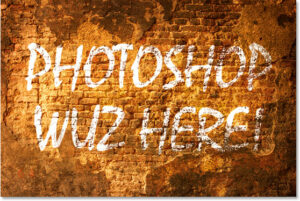Exploring the Future: A Comprehensive Guide on How to Download the Photoshop Beta and Preview Upcoming Features

Introduction:
Adobe Photoshop, a stalwart in the realm of image editing and graphic design, constantly evolves to meet the demands of creative professionals. The introduction of the Photoshop Beta program allows users to get a sneak peek into upcoming features and improvements before the official release. In this extensive guide, we’ll walk you through the step-by-step process of downloading the Photoshop Beta, enabling you to explore cutting-edge tools and functionalities that will shape the future of this iconic software.
Understanding the Photoshop Beta Program:
The Photoshop Beta program is Adobe’s initiative to involve users in the software development process by providing early access to experimental features and enhancements. By participating in the Beta program, users can offer valuable feedback, report bugs, and witness firsthand the evolution of Photoshop. This collaborative approach ensures that the final release meets the diverse needs of the global creative community.
Step-by-Step Guide to Downloading the Photoshop Beta:
Step 1: Ensure Adobe Creative Cloud is Installed
Before diving into the Photoshop Beta download process, ensure that you have Adobe Creative Cloud installed on your computer. Adobe Creative Cloud serves as the hub for managing Adobe software subscriptions, updates, and installations.
Step 2: Access Creative Cloud Application
Open the Adobe Creative Cloud application on your computer. If you haven’t installed it yet, download and install it from the official Adobe website. Sign in with your Adobe ID or create a new account if necessary.
Step 3: Navigate to the Beta Tab
Once signed in, navigate to the “Beta” tab within the Creative Cloud application. This tab specifically highlights beta versions and early releases of Adobe software.
Step 4: Locate Photoshop Beta
Within the Beta tab, locate the Photoshop Beta option. It may appear alongside other Adobe applications that have beta versions available. Click on the Photoshop Beta option to proceed.
Step 5: Download and Install Photoshop Beta
After selecting Photoshop Beta, you’ll be prompted to download and install the beta version. Click on the respective buttons or links to initiate the download and follow the on-screen instructions to complete the installation process. The download size may vary, so ensure you have a stable internet connection.
Step 6: Launch Photoshop Beta
Once the installation is complete, launch Photoshop Beta from the Creative Cloud application or your computer’s application menu. You can also find it within the Photoshop Beta folder in your Adobe Creative Cloud Files directory.
Step 7: Sign In and Explore
Upon launching Photoshop Beta, sign in with your Adobe ID to access the application. You are now ready to explore the upcoming features and improvements that Adobe has introduced in the beta version.
Notable Features and Benefits of Photoshop Beta:
- New Tools and Functions: Beta versions often introduce new tools and functions that aim to enhance the overall user experience. These features may range from advanced selection tools to improved automation capabilities.
- Performance Enhancements: Adobe continually works on optimizing the performance of Photoshop. Beta versions may include under-the-hood improvements, ensuring smoother operation and faster processing speeds.
- User Interface Tweaks: The user interface is a crucial aspect of any software. Beta versions may showcase redesigned or refined user interfaces, providing a fresh and modern look to the application.
- Enhanced Collaboration Features: Adobe recognizes the importance of collaboration in creative workflows. Beta versions may introduce features that streamline collaboration among team members, whether through cloud-based functionalities or improved sharing options.
- Early Access to Experimental Features: The Beta program is an opportunity for users to experiment with features that are still in the developmental stage. This provides a glimpse into the potential future of Photoshop and allows users to provide feedback on these experimental functionalities.
Tips for Exploring and Providing Feedback:
- Test a Variety of Workflows: To truly gauge the effectiveness of new features, test them across a variety of workflows. This ensures that the upcoming changes seamlessly integrate into different creative processes.
- Submit Feedback Through Adobe: Adobe encourages users to submit feedback on their experiences with the Photoshop Beta. If you encounter bugs, have suggestions, or want to share your thoughts on specific features, use the provided channels to communicate directly with Adobe.
- Stay Updated on Release Notes: Adobe regularly releases notes and updates for the Beta version. Stay informed about these releases to understand any changes, improvements, or bug fixes introduced in subsequent updates.
- Backup Important Projects: While beta versions are generally stable, it’s advisable to back up important projects before experimenting with new features. This ensures that your ongoing work is safeguarded in case of unexpected issues.
Conclusion:
Participating in the Photoshop Beta program is an exciting opportunity for users to be at the forefront of innovation in the world of digital imaging. By downloading the Photoshop Beta and exploring upcoming features, users not only get a preview of the software’s future but also actively contribute to its development by providing valuable feedback.
As Adobe continues to refine and expand the capabilities of Photoshop, the Beta program serves as a collaborative platform where the creative community and Adobe developers come together. This shared journey of exploration and experimentation ensures that the final release of Photoshop meets the diverse and evolving needs of users worldwide. Embrace the chance to be a part of this dynamic process, download the Photoshop Beta, and shape the future of one of the most iconic tools in the creative arsenal.