Diagnosing Wi-Fi Woes: A Comprehensive Guide to Identifying and Resolving Router Issues
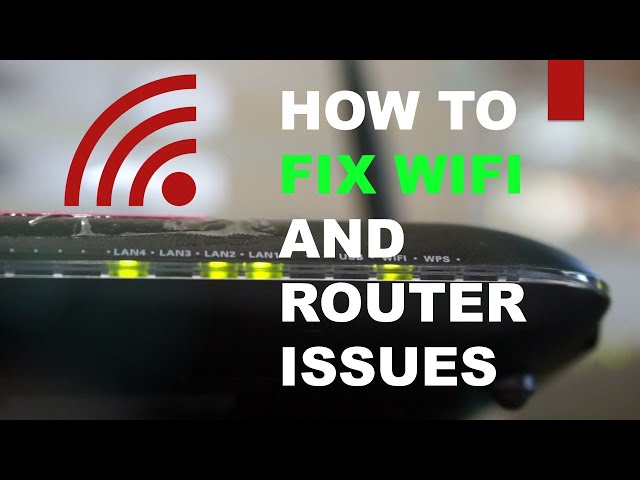
Introduction:
In our digitally driven lives, a stable and reliable Wi-Fi connection is paramount. However, when connectivity issues arise, it can be a source of frustration and hinder productivity. This comprehensive guide aims to equip you with the knowledge and tools to diagnose and resolve common Wi-Fi problems associated with your router. From intermittent connectivity to slow speeds, this guide will walk you through the steps to pinpoint the issues and implement effective solutions.
Section 1: Understanding Common Wi-Fi Problems
1.1 Intermittent Connectivity:
- One of the most common Wi-Fi issues is intermittent connectivity. Devices may frequently disconnect or experience drops in signal strength, disrupting online activities.
1.2 Slow Internet Speeds:
- Sluggish internet speeds can be attributed to various factors, including interference, signal congestion, or issues with the router configuration.
1.3 Limited Range and Dead Zones:
- Inconsistent coverage and dead zones occur when the Wi-Fi signal fails to reach certain areas of your home, leading to connectivity issues in specific locations.
Section 2: Preliminary Checks and Router Inspection
2.1 Power Cycle Your Router:
- Begin by power cycling your router. Turn it off, unplug it, wait for about 10 seconds, and then plug it back in. This simple action can often resolve minor connectivity issues.
2.2 Inspect Router Connections:
- Ensure all cables connected to the router are secure. Loose or damaged cables can contribute to connectivity problems. Check both the power and Ethernet cables.
Section 3: Diagnosing Interference and Signal Congestion
3.1 Identify Interference Sources:
- Identify potential sources of interference, such as other electronic devices, neighboring Wi-Fi networks, or physical obstacles like walls and appliances.
3.2 Optimize Channel Settings:
- Log in to your router’s settings and choose a less congested Wi-Fi channel. Auto-channel selection may not always pick the best option, so manually selecting a channel can reduce interference.
Section 4: Analyzing and Improving Signal Strength
4.1 Assess Signal Strength:
- Use your device’s Wi-Fi settings or third-party apps to assess the signal strength in different areas of your home. Identify weak signal zones or dead spots.
4.2 Router Placement:
- Optimize router placement for maximum coverage. Place the router in a central location, elevated from the floor, and away from walls and obstructions for better signal propagation.
Section 5: Troubleshooting Slow Internet Speeds
5.1 Check Internet Speed:
- Run a speed test to determine your current internet speeds. This establishes a baseline for comparison when troubleshooting slow connections.
5.2 Update Router Firmware:
- Outdated router firmware can impact performance. Check for and install the latest firmware updates provided by your router manufacturer.
Section 6: Enhancing Security Measures
6.1 Secure Your Wi-Fi Network:
- Unsecured Wi-Fi networks are susceptible to unauthorized access, potentially slowing down your connection. Enable WPA3 encryption and set a strong, unique password to secure your network.
6.2 MAC Address Filtering:
- Implement MAC address filtering to control which devices can connect to your network. This adds an extra layer of security and can prevent unauthorized access.
Section 7: Advanced Troubleshooting Techniques
7.1 Quality of Service (QoS) Settings:
- Use your router’s QoS settings to prioritize certain types of internet traffic, ensuring critical activities like video calls or gaming receive higher priority and bandwidth.
7.2 Factory Reset:
- If all else fails, consider a factory reset of your router. This will revert settings to default, eliminating any configuration issues that may be causing connectivity problems.
Section 8: Seeking Professional Help
8.1 Contacting Your Internet Service Provider (ISP):
- If persistent issues persist, contact your ISP for assistance. They can remotely diagnose and address connectivity problems that may be related to your internet service.
8.2 Router Replacement:
- If your router is outdated or repeatedly malfunctions, consider replacing it with a newer model. Technological advancements in routers can improve performance and address compatibility issues.
Conclusion: A Seamless Connection Awaits
Diagnosing and resolving router-related Wi-Fi issues is a multi-faceted process that requires a combination of troubleshooting techniques. This comprehensive guide has equipped you with the knowledge to identify common problems and implement effective solutions. By addressing issues related to interference, signal strength, slow speeds, and security, you can optimize your router for a seamless and reliable Wi-Fi experience. Welcome to a world where connectivity woes are a thing of the past, and your router serves as a reliable gateway to the digital realm.




