Decoding Visual Data: A Comprehensive Guide on How to Read an Image Histogram in Photoshop
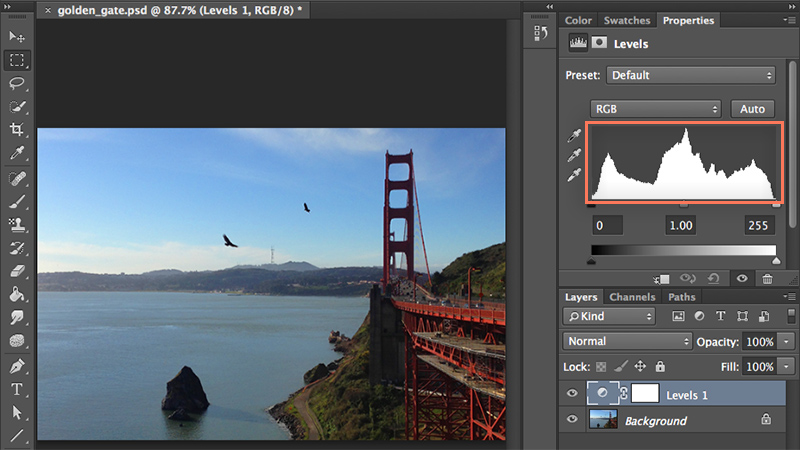
Introduction:
In the intricate world of digital image editing, understanding the nuances of an image histogram is a skill that empowers photographers and designers to make informed decisions about tonal adjustments. Adobe Photoshop, a cornerstone in the creative toolkit, provides a powerful tool—the histogram—that serves as a visual representation of the tonal distribution in an image. This comprehensive guide navigates through the intricacies of reading an image histogram in Photoshop, exploring its features, applications, and offering step-by-step tutorials to empower users in their journey toward mastering this essential aspect of image analysis and enhancement.
Section 1: Unveiling the Image Histogram
- Definition and Purpose: The image histogram is a graphical representation of the distribution of tones—ranging from shadows to highlights—in an image. Understanding the histogram is crucial for evaluating exposure, contrast, and overall tonal balance.
- Histogram Basics: Familiarize yourself with the basic components of an image histogram in Photoshop, which consists of a horizontal axis representing tonal values from dark to light (left to right) and a vertical axis representing the frequency or quantity of pixels at each tonal value.
Section 2: Accessing the Histogram in Photoshop
- Histogram Panel: Open the Histogram panel in Photoshop by navigating to Window > Histogram. This action reveals a real-time histogram of the currently selected image, providing a dynamic visual representation of tonal data.
- Using the Info Panel: Enhance your understanding by utilizing the Info panel (Window > Info) in conjunction with the Histogram panel. The Info panel provides additional data, such as RGB values and pixel information, corresponding to the cursor’s position on the image.
Section 3: Interpreting Histogram Peaks and Valleys
- Understanding Peaks and Valleys: Peaks and valleys in the histogram correspond to the frequency of pixels at different tonal values. Peaks indicate areas of high pixel concentration, while valleys suggest gaps or areas with fewer pixels.
- Identifying Shadows, Midtones, and Highlights: Learn how to identify shadows, midtones, and highlights in the histogram. Shadows are represented on the left side, midtones in the middle, and highlights on the right side. This insight aids in understanding the tonal distribution of an image.
Section 4: Histogram Patterns and Characteristics
- Balanced Histograms: Explore the characteristics of a balanced histogram, where pixel distribution spans the entire tonal range. This pattern is often associated with well-exposed and visually appealing images.
- Clipped Highlights and Shadows: Identify signs of clipped highlights or shadows in a histogram. Clipping occurs when pixel data reaches the extreme ends of the tonal range, resulting in loss of detail. Understanding and addressing clipping is crucial for optimal exposure.
Section 5: Reading Histograms for Different Image Types
- Reading Histograms for Portraits: Learn how to interpret histograms for portrait images. Understand the importance of preserving skin tones and avoiding overexposure or underexposure in different lighting conditions.
- Reading Histograms for Landscapes: Explore the nuances of reading histograms for landscape images. Identify the distribution of tonal values to ensure a balanced representation of skies, terrains, and foliage.
- Reading Histograms for Low-Key and High-Key Images: Decipher histograms for low-key and high-key images. Understand the distinct tonal characteristics and patterns associated with these specialized styles.
Section 6: Practical Use Cases and Applications
- Exposure Correction with Histograms: Utilize histograms to correct exposure issues in post-processing. Adjust brightness and contrast based on histogram analysis to achieve optimal tonal balance.
- Contrast Enhancement Techniques: Explore contrast enhancement techniques guided by histogram analysis. Manipulate tonal values to elevate contrast, emphasizing details and visual impact.
- Color Correction with Histograms: Leverage histograms for color correction. Analyze RGB channels to address color imbalances and achieve accurate color representation.
Section 7: Advanced Histogram Features in Photoshop
- Histograms in Camera Raw: Understand the integration of histograms in Adobe Camera Raw. Explore the enhanced features and capabilities for advanced image analysis and adjustment.
- Live Histograms During Editing: Take advantage of live histograms in Photoshop while making adjustments. Monitor changes in real-time to achieve precise control over tonal values.
Section 8: Workflow Efficiency and Best Practices
- Using Histograms with Adjustment Layers: Integrate histograms with Adjustment Layers for non-destructive editing. This approach allows for iterative adjustments while preserving the original image.
- Histograms in Batch Processing: Implement histograms in batch processing workflows. Analyze and adjust multiple images efficiently based on their tonal characteristics.
- Histograms for Print and Web: Tailor your approach when working with histograms for print or web. Understand the differences in color spaces and tonal representation for each medium.
Section 9: Undo and History States with Histogram Adjustments
- Reverting Changes: Familiarize yourself with the Undo (Ctrl + Z or Command + Z) and Step Backward (Alt + Ctrl + Z or Option + Command + Z) commands. These tools are crucial for reverting changes or navigating through your editing history involving histogram adjustments.
- History Panel for Histogram Analysis: Utilize the History panel to review and jump back to specific points in your editing process involving histogram adjustments. This offers a comprehensive overview of your workflow and helps troubleshoot any undesired changes.
Conclusion:
In conclusion, the ability to read and interpret an image histogram in Photoshop is a valuable skill that enhances the precision and effectiveness of digital image editing. This comprehensive guide has explored the basics, real-world applications, advanced techniques, workflow efficiency tips, and best practices. Whether you’re a novice photographer striving for optimal exposure or a seasoned designer refining tonal balance, mastering the techniques explored empowers you to make informed decisions during the editing process. Embark on this journey of visual data decoding, experiment with the multitude of possibilities offered by Photoshop’s histogram tools, and witness your images undergo a transformation that reflects your nuanced understanding of tonal distribution and balance, creating visually compelling and impactful compositions.




