Data Visualization Brilliance: A Comprehensive Guide to Embedding Excel Charts in a Slide in PowerPoint
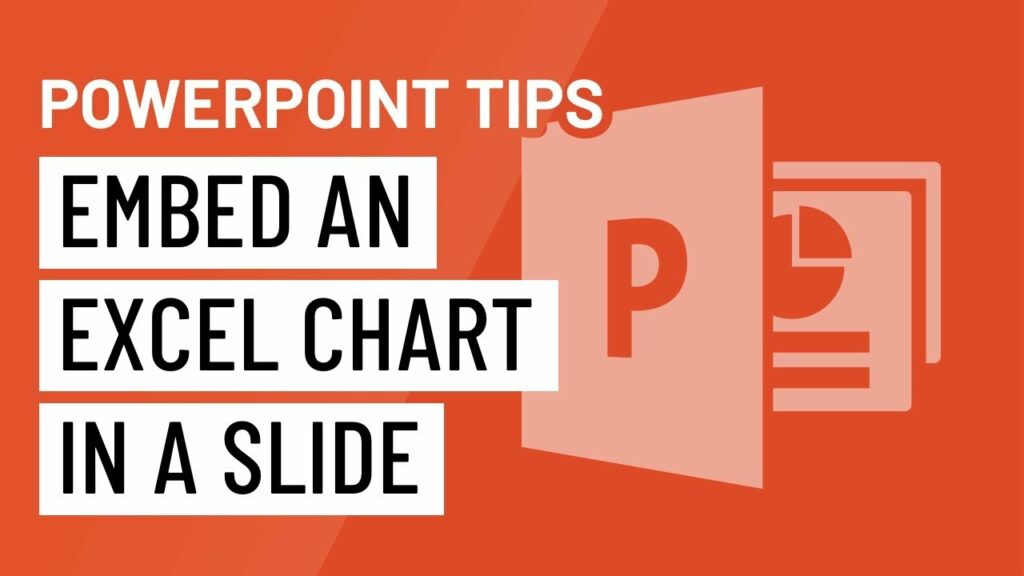
Introduction:
Microsoft PowerPoint, a leading platform for presentations, seamlessly integrates with other Microsoft Office applications to empower presenters with a wide array of features. Among these, the ability to embed Excel charts into PowerPoint slides stands out as a powerful tool for conveying complex data with clarity and impact. In this extensive guide, we will delve into the intricacies of embedding Excel charts in PowerPoint, exploring various methods, customization options, and advanced techniques. Understanding how to seamlessly integrate data visualizations not only enhances the overall presentation quality but also allows presenters to convey information with precision and effectiveness.
I. The Power of Visual Data Representation:
A. Importance of Charts in Presentations:
- Charts serve as visual aids that simplify complex data, making it more accessible to audiences.
- Incorporating charts into presentations enhances data comprehension and retention.
B. Dynamic Interaction with Data:
- Embedding Excel charts allows presenters to create dynamic and interactive presentations.
- Changes made to the underlying data in Excel are reflected in real-time within PowerPoint.
II. Basic Methods for Embedding Excel Charts in PowerPoint:
A. Copy and Paste Method:
- Users can copy a chart from Excel and paste it directly into a PowerPoint slide.
- This method ensures a quick and straightforward integration of the Excel chart.
B. Embedding Excel as an Object:
- Users can embed an entire Excel workbook or worksheet as an object in PowerPoint.
- This method provides a more extensive integration of Excel content, allowing for data manipulation within the presentation.
III. Customizing Embedded Excel Charts:
A. Linked vs. Embedded Objects:
- PowerPoint offers the option to link or embed Excel charts.
- Linked objects maintain a connection to the original Excel file, while embedded objects become part of the PowerPoint file.
B. Editing Embedded Excel Charts:
- Double-clicking on an embedded Excel chart opens the original Excel application.
- Edits made in Excel are reflected in real-time in the embedded chart within PowerPoint.
IV. Advanced Techniques for Excel Chart Integration:
A. Customizing Chart Styles and Formatting:
- Users can customize the style and formatting of Excel charts directly within PowerPoint.
- This feature allows presenters to tailor the visual appearance of the chart to suit the presentation’s theme.
B. Interactive Chart Elements:
- Leveraging PowerPoint’s interactive features, users can make specific chart elements clickable.
- Clickable elements enhance audience engagement by allowing them to interact with the data during the presentation.
V. Troubleshooting and Common Challenges:
A. Data Refresh and Updates:
- Users may encounter challenges with data refresh and updates in embedded charts.
- Ensuring that linked objects are updated or manually refreshing embedded data addresses this concern.
B. File Size Considerations:
- Embedded Excel objects can contribute to larger PowerPoint file sizes.
- Balancing the need for detailed data representation with file size considerations is crucial.
VI. Integration with PowerPoint Animations:
A. Applying Animations to Embedded Charts:
- Users can apply PowerPoint animations to embedded Excel charts for dynamic presentations.
- Animation sequences can be synchronized with data points for a more impactful visual narrative.
B. Incorporating Excel Charts in Slide Master:
- Embedding charts in the Slide Master ensures consistency across multiple slides.
- This technique streamlines the process of integrating Excel charts in presentations with a uniform design.
VII. Conclusion:
In the dynamic landscape of data-driven presentations, the ability to embed Excel charts in PowerPoint emerges as a pivotal skill for presenters seeking to convey information with clarity and impact. This comprehensive guide equips users with the knowledge and techniques needed to master the art of embedding Excel charts, from basic methods to advanced applications and troubleshooting. By seamlessly integrating visual data representations, presenters can transform their presentations into compelling narratives that resonate with audiences, fostering a deeper understanding of complex information. Embrace the power of Excel chart integration in PowerPoint, and elevate your data-driven presentations to new heights, leaving a lasting impression on your audience.




