Crafting Your Digital Identity: A Comprehensive Guide to Adding Contact and Copyright Info to Your Photos with Photoshop
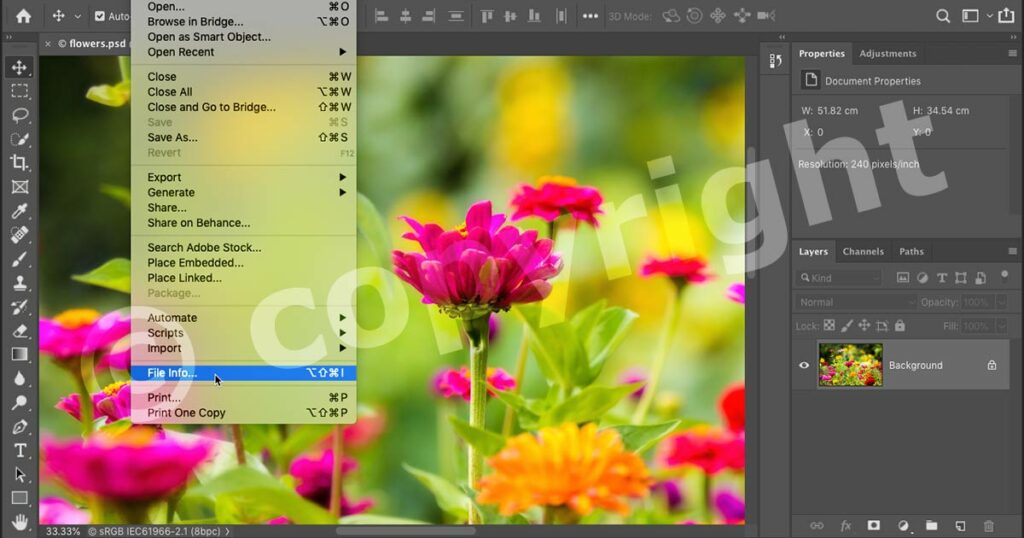
Introduction:
In the vast digital landscape where images are shared, reposted, and circulated at a rapid pace, establishing ownership and providing contact information within your photographs is a crucial step toward safeguarding your creative work. Adobe Photoshop, a flagship in the realm of image editing, offers photographers and digital artists the tools to embed metadata, including contact details and copyright information, directly into their images. In this extensive guide, we will delve into the intricacies of adding contact and copyright information to your photos with Photoshop, empowering creators to assert their ownership and maintain a traceable digital identity.
Section 1: Understanding Metadata and Its Importance
Before embarking on the practical aspects, it’s essential to understand the significance of metadata and why embedding information within your photos is crucial:
- What is Metadata?
- Metadata refers to the additional information embedded within a digital file. For images, this can include details such as camera settings, date of capture, and copyright information.
- The Role of Metadata in Copyright Protection:
- Metadata plays a pivotal role in asserting copyright ownership. By embedding your contact and copyright information, you provide a digital fingerprint that serves as proof of your authorship.
- Preserving Attribution:
- Including your contact details ensures that anyone who encounters your image, whether online or offline, can reach out to you for permissions, licensing, or collaboration.
- Protecting Against Unauthorized Use:
- By visibly marking your images with copyright information, you discourage unauthorized use and provide a clear indication of the legal status of the image.
Section 2: Steps to Add Contact and Copyright Info in Photoshop
Now, let’s dive into the step-by-step process of adding your contact and copyright information to your photos using Adobe Photoshop:
- Open Your Image in Photoshop:
- Launch Adobe Photoshop and open the image to which you want to add contact and copyright information. Ensure that the image is in a format that supports metadata, such as JPEG or TIFF.
- Access File Info:
- Navigate to “File” > “File Info” to access the File Info dialog. This dialog allows you to input various metadata details, including your contact and copyright information.
- Fill in Descriptive Information:
- In the File Info dialog, fill in descriptive information such as the title, author, and description of the image. This information helps catalog and categorize your work.
- Add Copyright Notice:
- In the “Copyright Status” section, add your copyright notice. This typically includes the copyright symbol (©), the year of creation, and your name or your studio’s name.
- Include Contact Information:
- In the “Origin” section, input your contact information. Include your email address or any preferred means of communication. This ensures that interested parties can reach out to you for inquiries or permissions.
- Specify Usage Terms:
- Use the “Rights” section to specify the usage terms of your image. You can outline whether the image can be reproduced, modified, or used for commercial purposes.
- Save Changes:
- Once you’ve filled in the relevant details, click “OK” to save the changes to the file’s metadata. The information is now embedded within the image.
- Batch Processing (Optional):
- If you have a series of images that require the same contact and copyright information, consider using the batch processing feature in Photoshop to streamline the process. This ensures consistency across your portfolio.
- Verify Metadata in Image File:
- To ensure that the metadata has been successfully added, open the saved image file in Photoshop or another image viewer. Access the file’s properties or metadata to verify the presence of your contact and copyright information.
Section 3: Advanced Techniques and Considerations
While the basic steps provide a foundation, there are advanced techniques and considerations to enhance the effectiveness of embedding contact and copyright information:
- Watermarking:
- Consider adding a visible watermark to your images as an additional layer of protection. Watermarks can include your logo, copyright notice, or other identifying elements.
- Use Photoshop Actions:
- Create Photoshop Actions to automate the process of adding metadata. This is particularly useful when handling a large number of images, ensuring efficiency and consistency.
- Update Metadata as Needed:
- Regularly review and update metadata as needed. If your contact information changes or if you update your copyright notice, ensure that these changes are reflected in your image files.
- Consider Creative Commons Licenses:
- If you wish to allow certain uses of your images under specific conditions, explore using Creative Commons licenses. Photoshop allows you to embed Creative Commons metadata within your images.
- Educate Your Audience:
- Consider including a brief statement on your website or portfolio, educating viewers on the importance of respecting copyright and contacting you for any usage inquiries.
- Backup Metadata:
- Regularly back up your image files along with their metadata. This ensures that even if files are transferred or converted, the embedded information remains intact.
- Collaborate with Metadata Standards:
- Align your metadata practices with industry standards. Understanding widely accepted metadata standards ensures compatibility with various platforms and applications.
Section 4: Dealing with Copyright Infringements
Despite taking preventive measures, copyright infringements may occur. Here’s how to handle such situations:
- Document Your Ownership:
- Keep records of your original files, including metadata, as evidence of your ownership. This documentation can be crucial in addressing copyright disputes.
- Monitor Usage:
- Regularly monitor where your images are being used. Utilize online tools or services that can help track instances of image usage across the web.
- Issue Cease and Desist Notices:
- If you discover unauthorized use, issue cease and desist notices to the parties involved. Clearly state your ownership, provide evidence, and request the removal of the infringing content.
- Seek Legal Advice:
- If disputes escalate, seek legal advice from intellectual property lawyers. They can guide you through legal avenues to address copyright infringements.
- Use Digital Rights Management (DRM) Tools:
- Explore the use of Digital Rights Management tools and services that offer additional layers of protection for your digital content.
Conclusion:
In conclusion, embedding contact and copyright information within your photos using Adobe Photoshop is a proactive step toward asserting your ownership and preserving your digital identity. This comprehensive guide has explored the importance of metadata, provided a step-by-step process for adding information in Photoshop, discussed advanced techniques, and addressed considerations for dealing with copyright infringements. As creators navigate the digital landscape, understanding and implementing these practices contribute to a culture of respect for intellectual property and artistic endeavors. Whether showcasing your portfolio, licensing your work, or collaborating with other creatives, the integration of contact and copyright information within your photos is a pivotal element in shaping a secure and traceable digital presence.




