Crafting Professional Presentations with Canva: A Comprehensive Guide
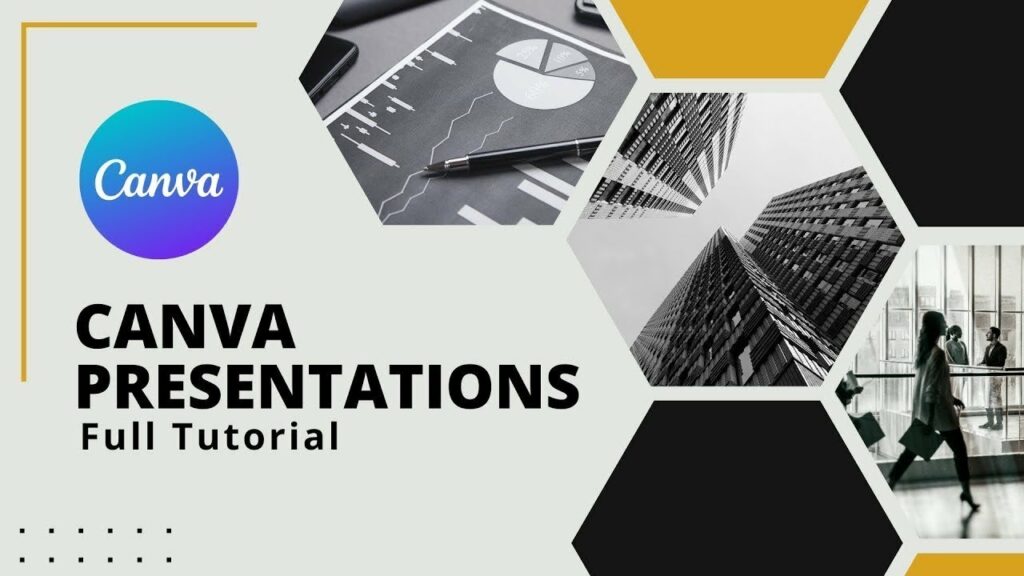
Introduction: Effective presentations are crucial for conveying information, engaging audiences, and making a lasting impression. Canva, a versatile online design tool, offers users a wide range of features and templates to create professional presentations effortlessly. In this comprehensive guide, we will explore the principles, techniques, and best practices for making a professional presentation in Canva, empowering users to deliver compelling and visually appealing presentations that captivate their audience.
- Understanding Presentation Design: Before diving into presentation creation, it’s essential to understand the principles of effective presentation design. A well-designed presentation should be visually engaging, easy to understand, and aligned with the presenter’s message and goals. Consider factors such as layout, typography, color scheme, imagery, and consistency to create a cohesive and polished presentation design.
- Choosing the Right Template: Canva offers a vast library of professionally designed presentation templates, ranging from minimalist designs to bold and vibrant layouts. When selecting a template, consider the tone, audience, and content of your presentation. Choose a template that complements your brand identity and aligns with the style and aesthetics you want to convey.
- Planning Your Presentation Structure: Before starting your presentation design in Canva, outline the structure and flow of your presentation content. Define key sections, topics, and subtopics to organize your slides logically and ensure a smooth transition between ideas. Consider incorporating a title slide, agenda slide, introduction, main content sections, visual aids, and a conclusion to create a coherent narrative.
- Customizing Slide Layouts and Content: Once you’ve chosen a template and planned your presentation structure, it’s time to customize your slide layouts and content in Canva. Use Canva’s drag-and-drop interface to add text boxes, images, icons, charts, and other visual elements to your slides. Experiment with different layouts, backgrounds, and fonts to create visual interest and emphasize key points.
- Incorporating Visual Aids and Graphics: Visual aids such as images, icons, charts, and diagrams can enhance the effectiveness of your presentation by making complex information more accessible and engaging. Canva offers a vast library of high-quality visuals that users can incorporate into their presentations to illustrate concepts, convey data, and add visual appeal.
- Using Consistent Branding Elements: Maintaining consistent branding elements throughout your presentation is essential for reinforcing brand identity and creating a cohesive visual experience. Use your brand colors, fonts, logos, and imagery consistently across all slides to establish brand recognition and build trust with your audience.
- Designing Engaging Title and Content Slides: Title slides and content slides are the foundation of your presentation and should be designed to capture audience attention and convey essential information effectively. Create visually appealing title slides with clear and concise titles, subtitles, and imagery that set the tone for your presentation. For content slides, use a consistent layout and hierarchy to organize information logically and facilitate understanding.
- Adding Interactive Elements and Animations: Canva allows users to add interactive elements and animations to their presentations to create dynamic and engaging experiences for their audience. Incorporate animations, transitions, slide links, and interactive charts to enhance the visual appeal and interactivity of your presentation. However, use these features judiciously to avoid distracting from your message.
- Reviewing and Rehearsing Your Presentation: Before finalizing your presentation, review each slide carefully to ensure accuracy, clarity, and consistency. Check for spelling and grammar errors, alignment issues, and formatting inconsistencies that may detract from the professionalism of your presentation. Once your presentation is polished, rehearse your delivery to ensure smooth transitions and confident delivery on the day of your presentation.
- Exporting and Sharing Your Presentation: After completing your presentation design in Canva, you can export it in various formats, including PDF, PowerPoint, and image files. Choose the format that best suits your needs and preferences, keeping in mind compatibility with different devices and platforms. Share your presentation with your audience via email, cloud storage, or presentation-sharing platforms to deliver your message effectively.
Conclusion: Creating a professional presentation in Canva is a creative and empowering process that allows users to showcase their ideas, expertise, and creativity effectively. By following the principles, techniques, and best practices outlined in this guide, users can leverage Canva’s intuitive design tools and vast library of resources to create visually stunning and impactful presentations that captivate their audience. Whether you’re a business professional, educator, or speaker, Canva provides the flexibility and versatility you need to design compelling presentations that leave a lasting impression and achieve your communication objectives.




